Top Reports from Mission Control
Essential Reports from Mission Control
Keeping your fleet running smoothly is all about using the right tools. Mission Control allows you to generate reports that can give you valuable insights into how your fleet is performing, helping you make better decisions and save money.
The reporting tool can be found under the Report Management section of the left navigation menu.
To generate any report, you'll begin by creating the report with the information you'd want to see.
Let's dive into five key reports Mission Control offers and see how they can benefit you:
Utilization Report
The Utilization Report shows you how often each vehicle in your fleet is actually being used. This helps you identify vehicles that might be sitting idle and could be redeployed elsewhere.
To generate a Utilization Report, begin by creating your report.
- Click in the "Create Report" button on the top right of the screen.
- Select and order the available columns for your report. You can select by category or by an aggregate identifier.
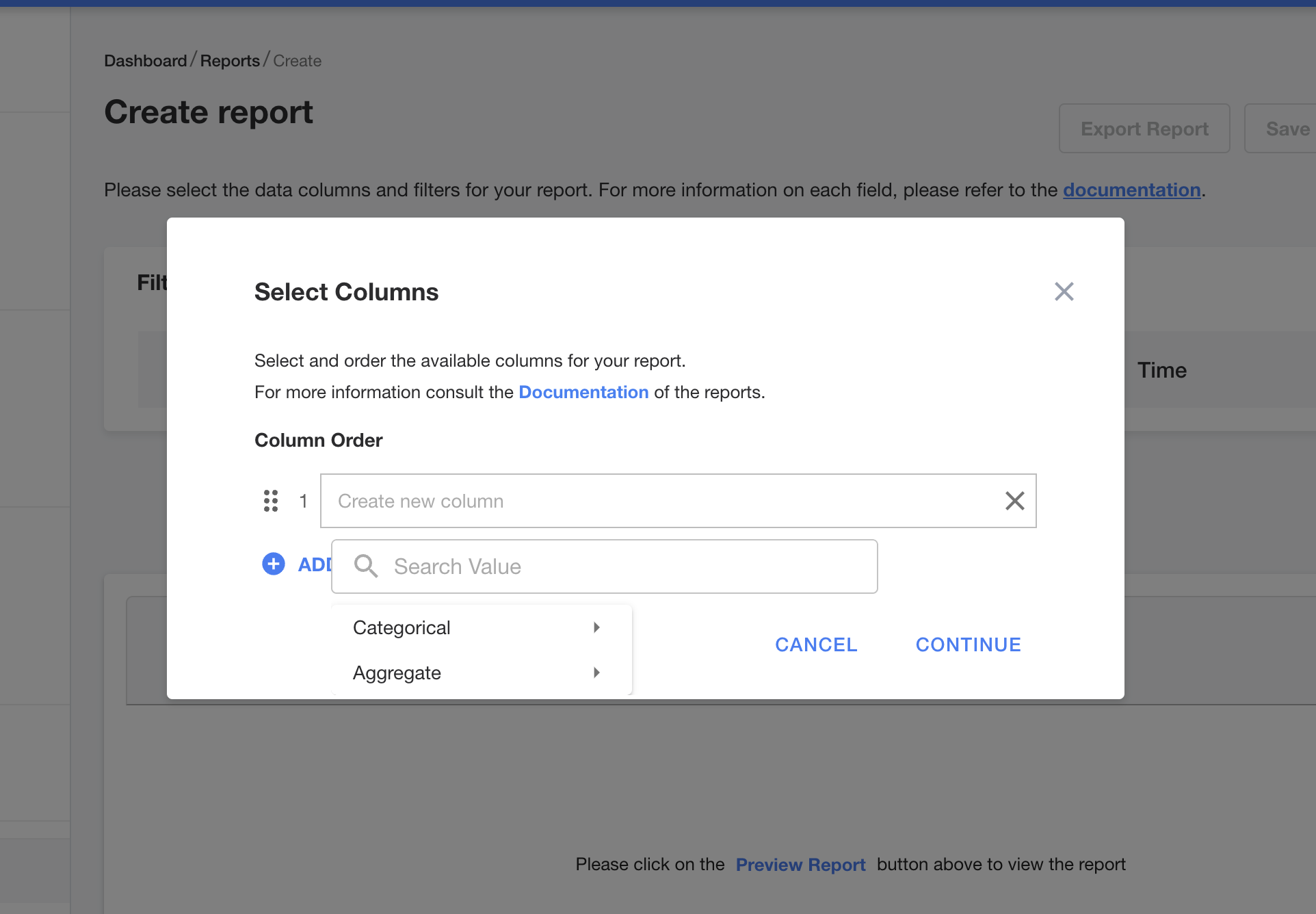
With each category, you're able to drill down into the specifics of the information you'd want to appear on your report.
The aggregate selection allows you to pull data such as invoices, user groups, or by vehicle.
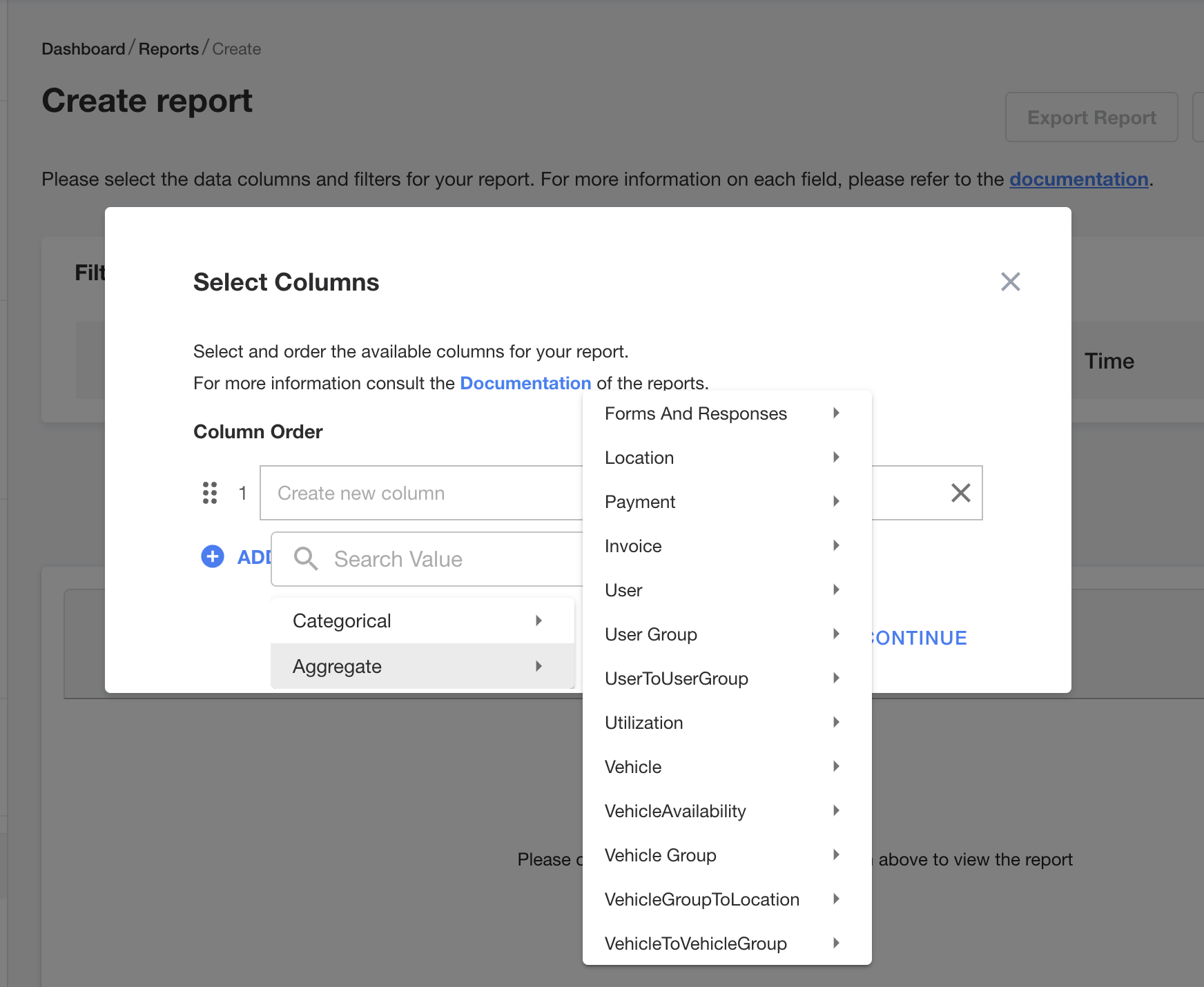
Once you've selected the data you want displayed in your report, you can reorder the columns as needed and save.
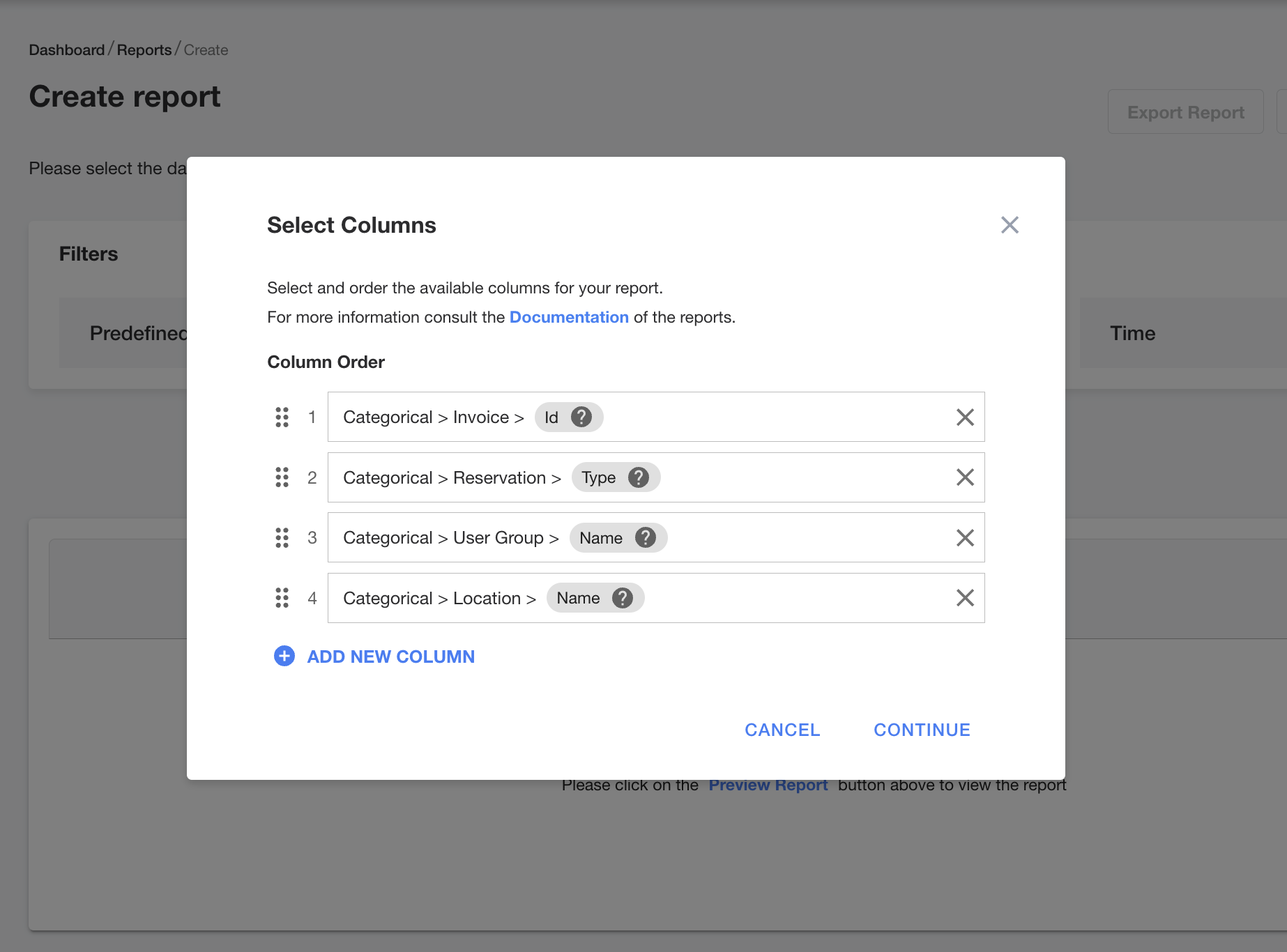
You'll then be able to preview, and even export your new report.
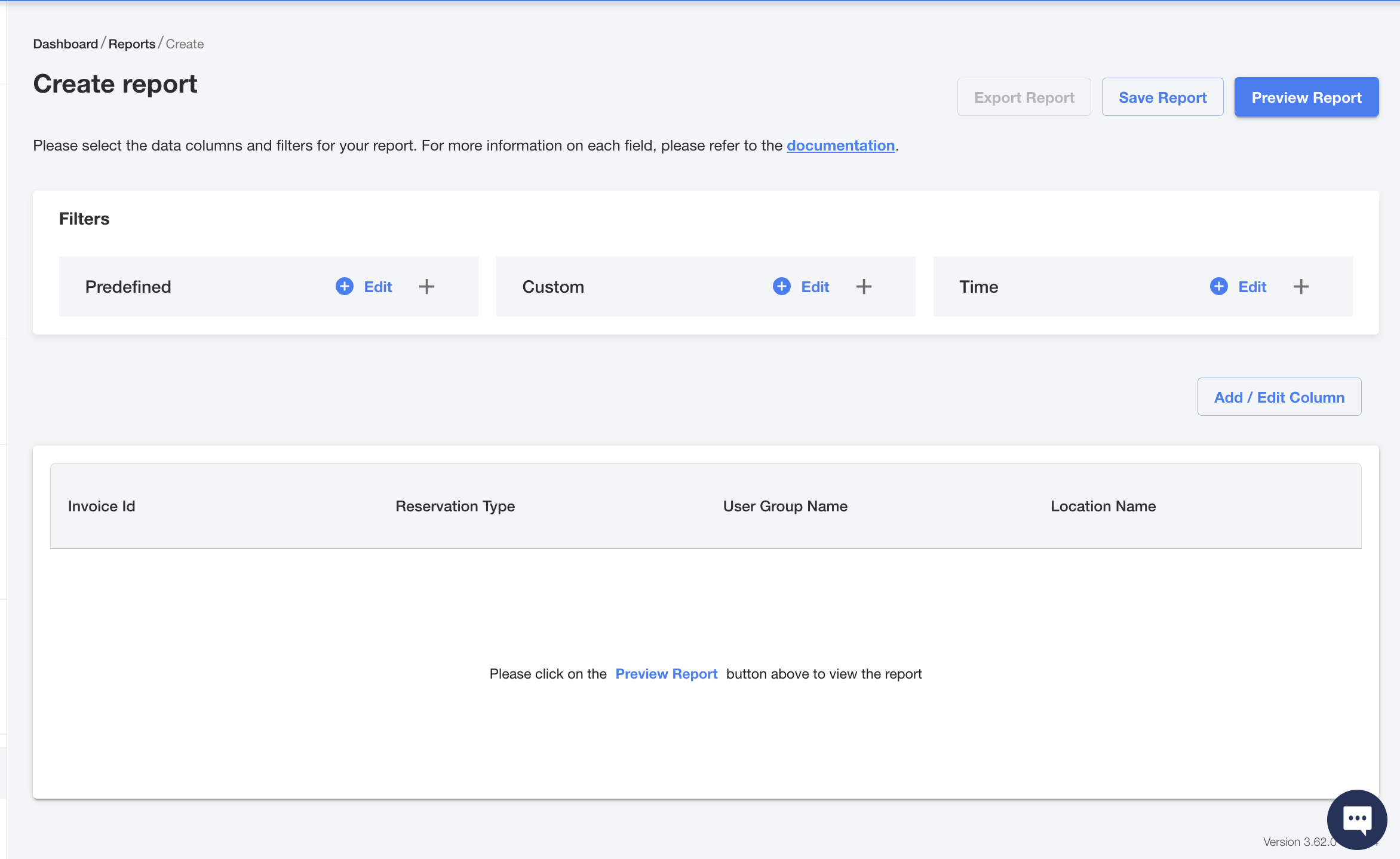
Your reports are saved in a user-friendly view for future easy access.
Here are a few other reports that you may find helpful:
Mileage Report
The Mileage Report keeps tabs on how far your vehicles travel. This is important for several reasons. You can see which vehicles are clocking the most miles, helping you plan for maintenance needs. It can also help you optimize routes and potentially reduce fuel costs. Think of it as a way to keep your fleet in tip-top shape and avoid any unnecessary wear and tear.
Steps to create report:
- After clicking the "create report", start building your report by creating new columns using the categories.
-
Location - Allows you to define the location of the vehicle
-
Telemetry - To add telemetry data to the report
-
Vehicle ID - To identify the specific vehicle
-
Odometer Time - To add the mileage data to the report
-
Additional fields you could add are the Vehicle category where you can drill down to the type of vehicle, year, make and model.
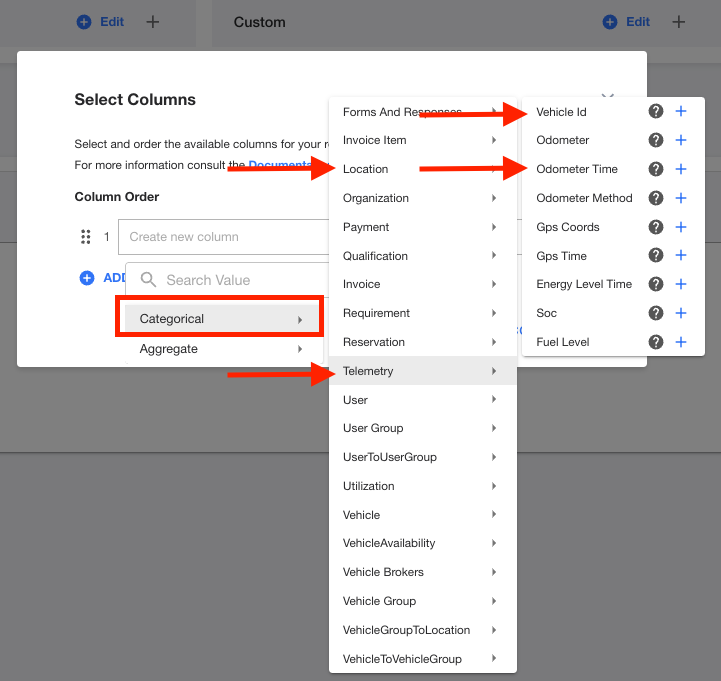
Location Report
Ever wonder which of your locations are the busiest? The Locations report gives you the answer! By seeing how many rentals happen at each branch, you can gain valuable insights. Maybe a location is booming and needs more vehicles, or perhaps another one is underperforming and could benefit from a marketing push. This report helps you make informed decisions about resource allocation, ensuring your busy bees have the tools they need to succeed.
Steps to create report:
- After clicking the "create report", start building your report by creating new columns using the categories.
- Location - Allows you to define the location of the vehicles
- City - To determine which city is the busiest
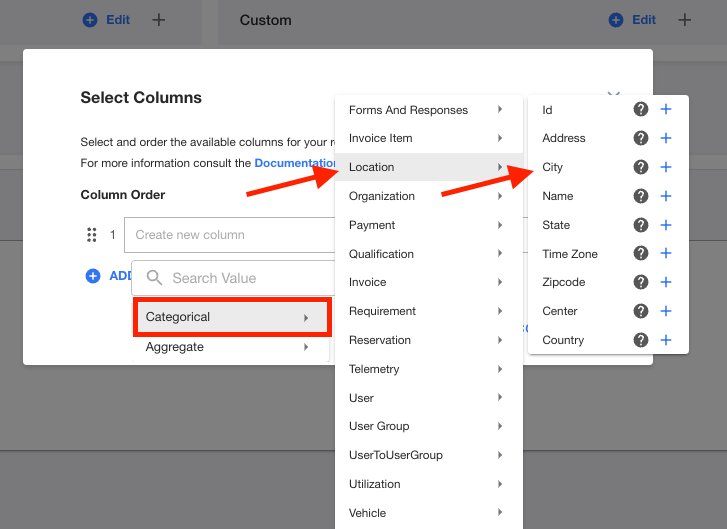
Secondly, you'll want to add more depth to your report by including some aggregate data.
- Click the Aggregate tab and select Utilization.
- The Utilization menu will provide you with a number of variable to use in your report for more location insights.
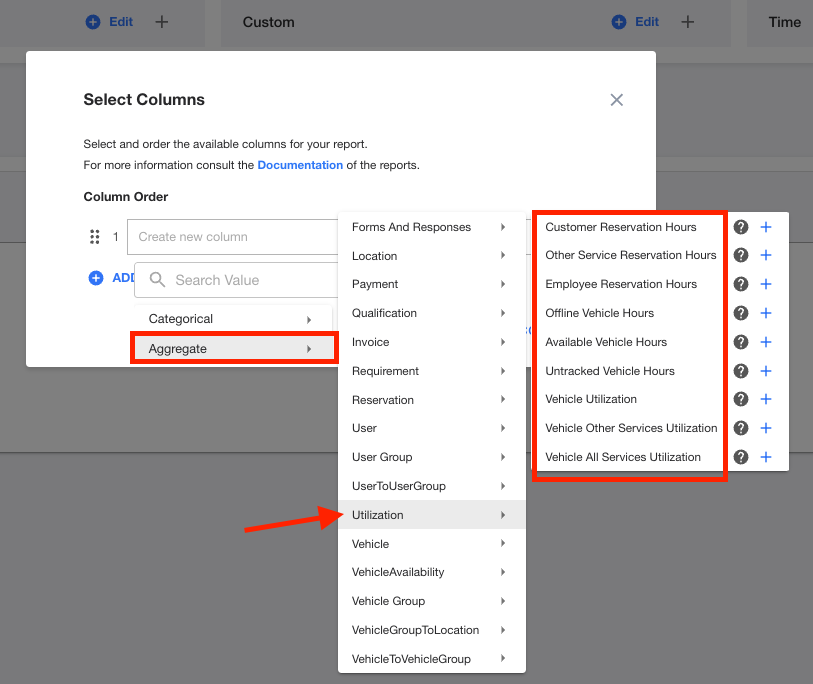
Customer Fees Report
Sometimes, little things can add up. The Fees Report helps you understand what types of fees are being applied most often to your rentals. Are there late return fees popping up frequently? Maybe a friendly reminder about return times is needed. This report sheds light on potential areas where you can streamline processes or educate customers, ultimately saving everyone time and money.
Steps to create report:
- After clicking the "create report", start building your report by creating new columns using the categories.
- User - Allows you to select the necessary customer data you need in your report.
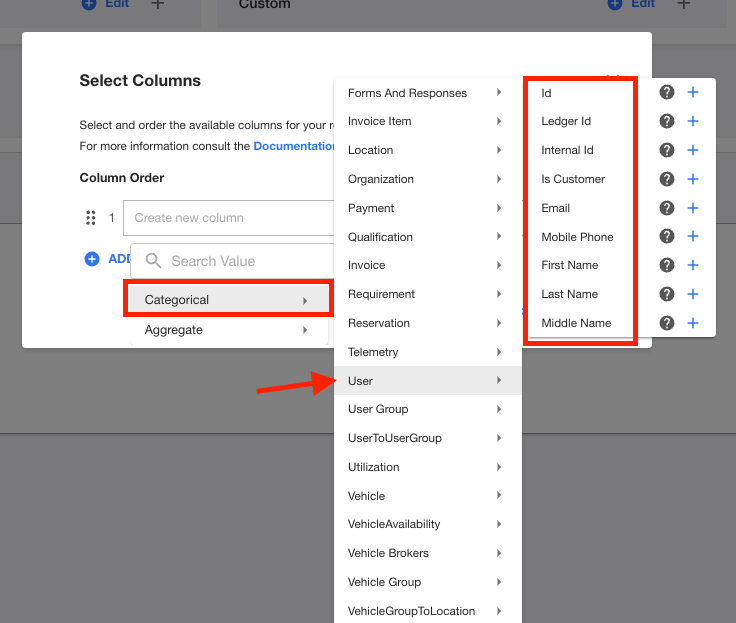
Next, create a new category for invoice items and select the SKU ID or SKU Name to see the types of fees that have been applied.
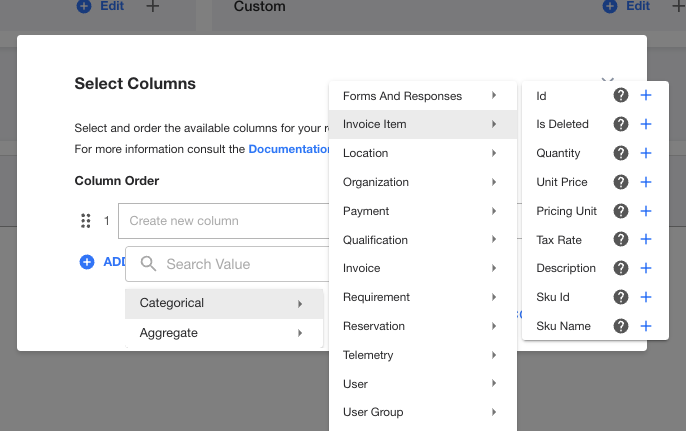
Alarms Report
Let's face it, unexpected things happen. The Alarms Report gives you a clear picture of which customer alarms were triggered (or not triggered) and how often. This can be helpful in a few ways. Maybe there's a specific vehicle with a finicky alarm that needs attention. Or, perhaps the report reveals a location where extra security measures might be beneficial. By staying informed about alarms, you can proactively address any potential issues and ensure the safety of your fleet.
Remember, Mission Control is your command center!
By utilizing these reports regularly, you can gain valuable insights into your fleet's performance, optimize resource allocation, and make data-driven decisions that keep your fleet running smoothly and efficiently. So, buckle up and get ready to unlock the full potential of your fleet with Mission Control!