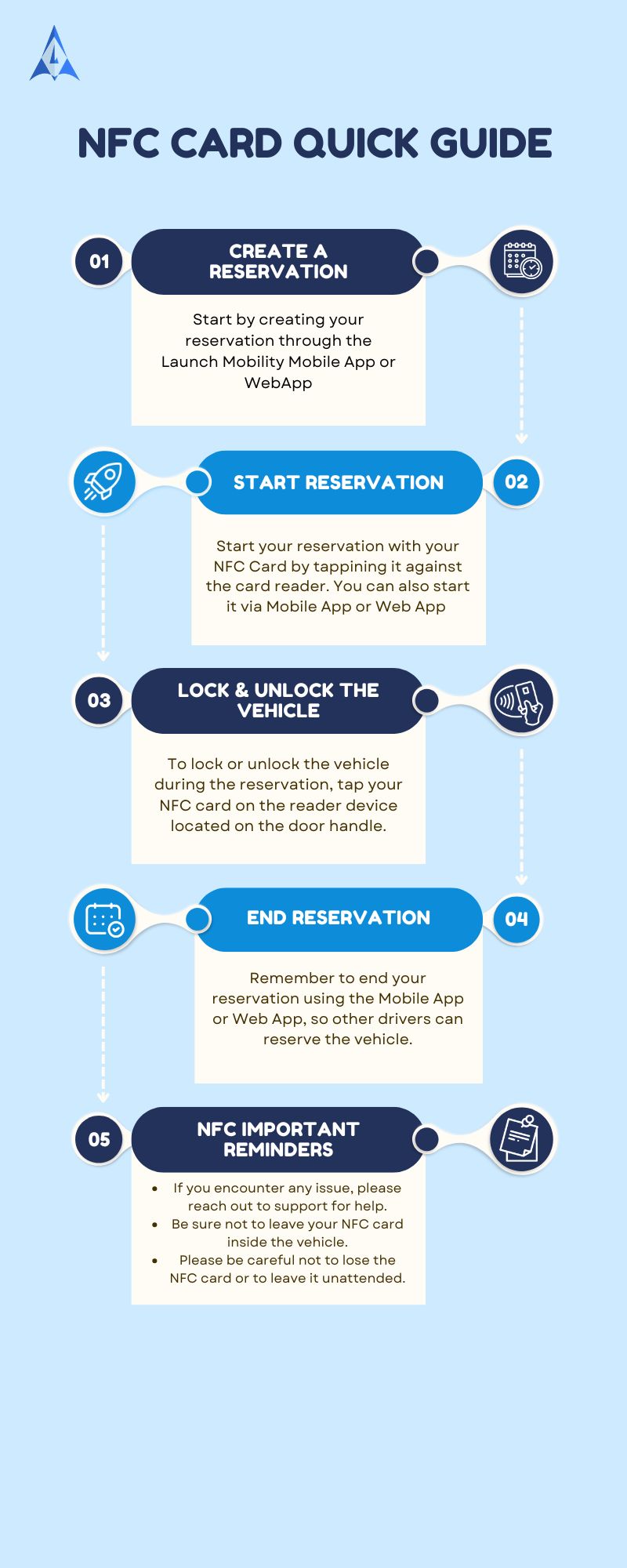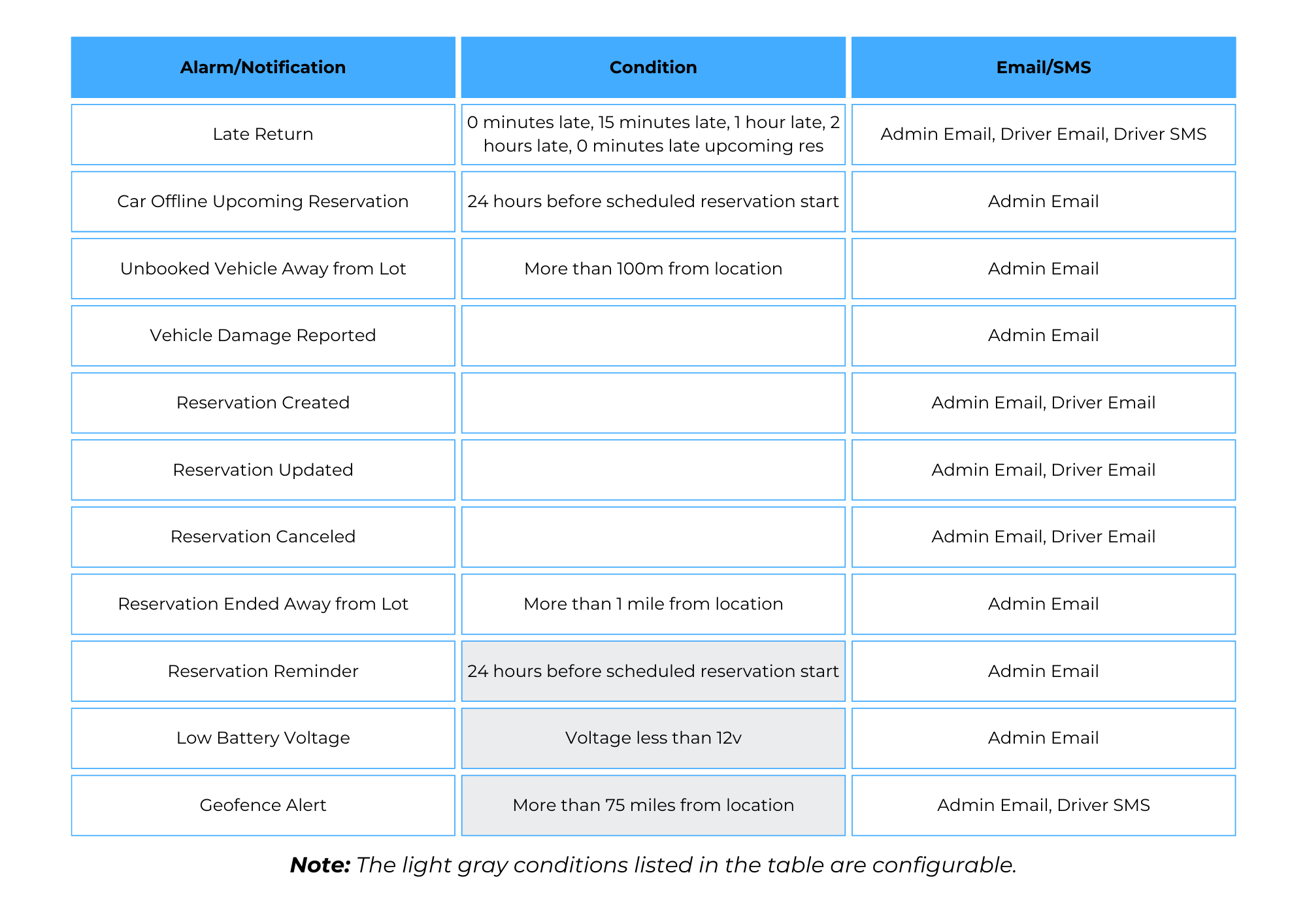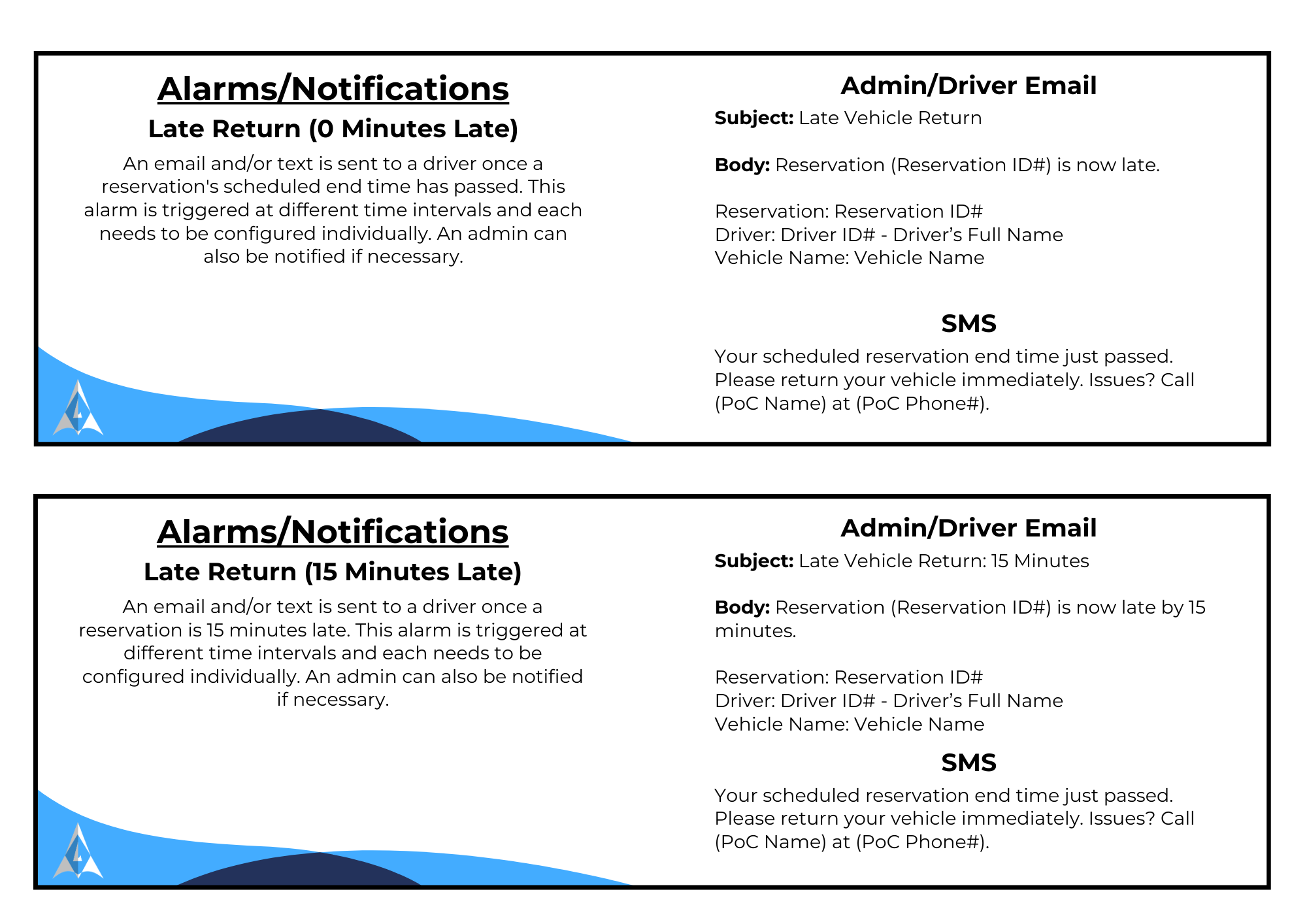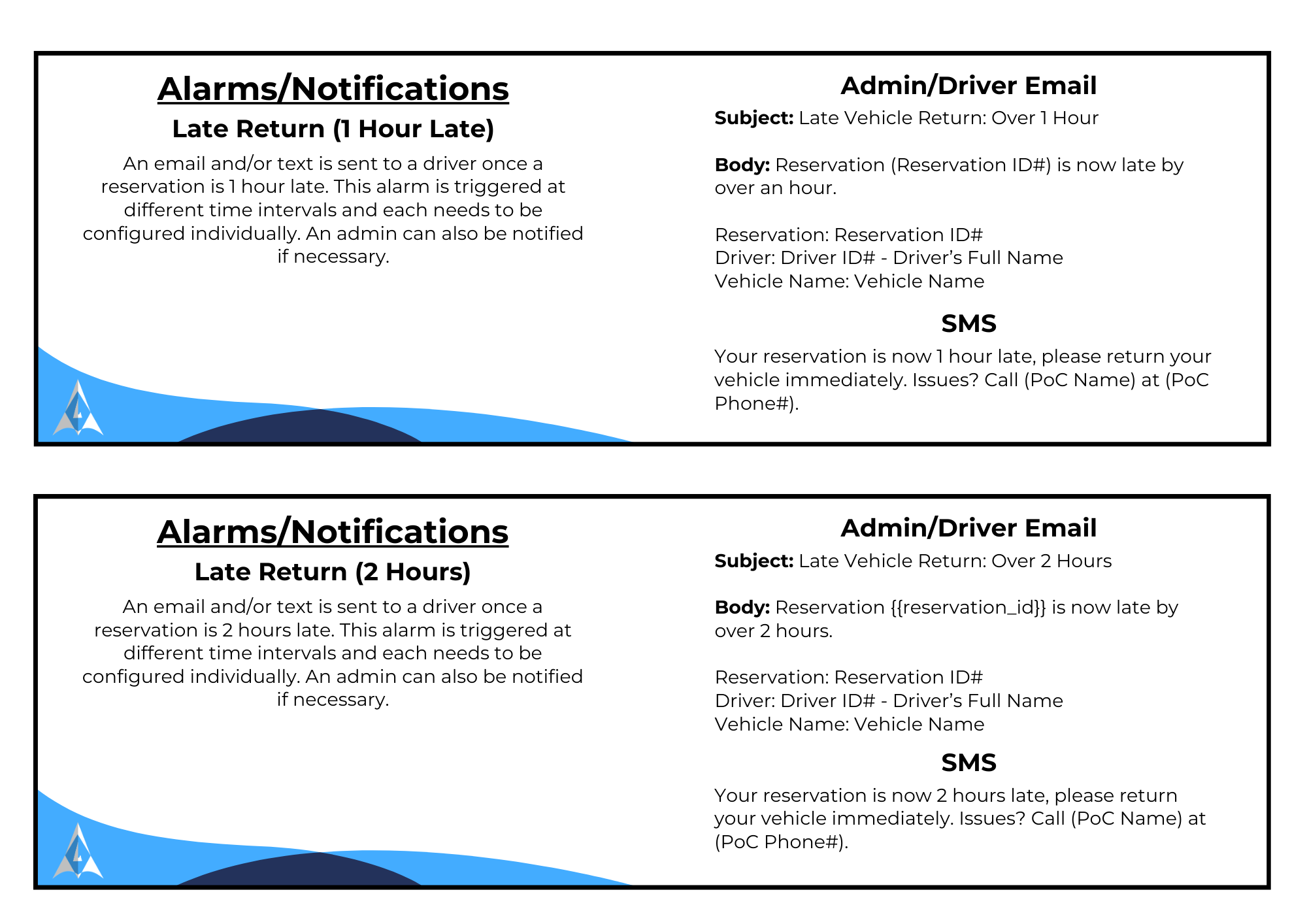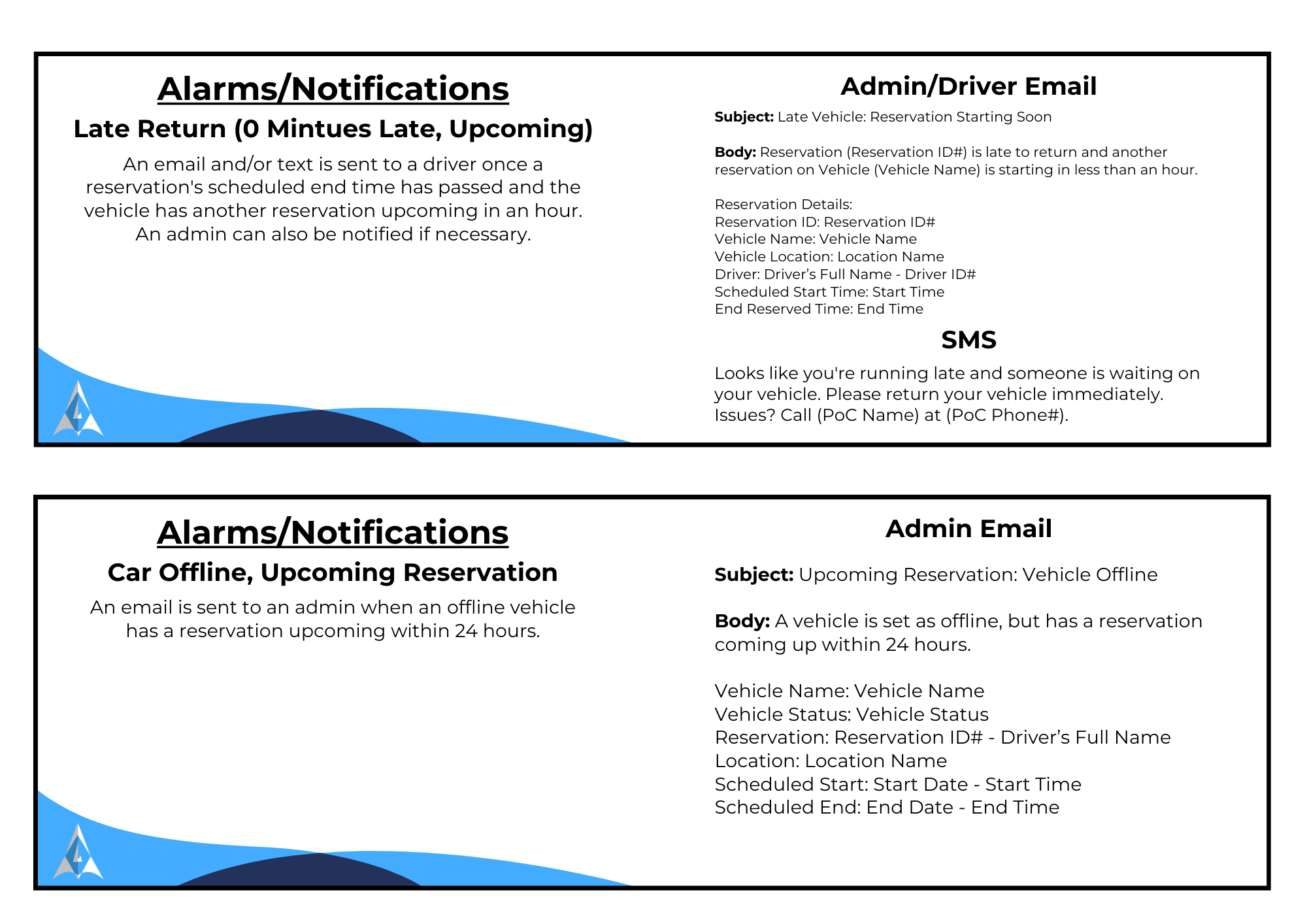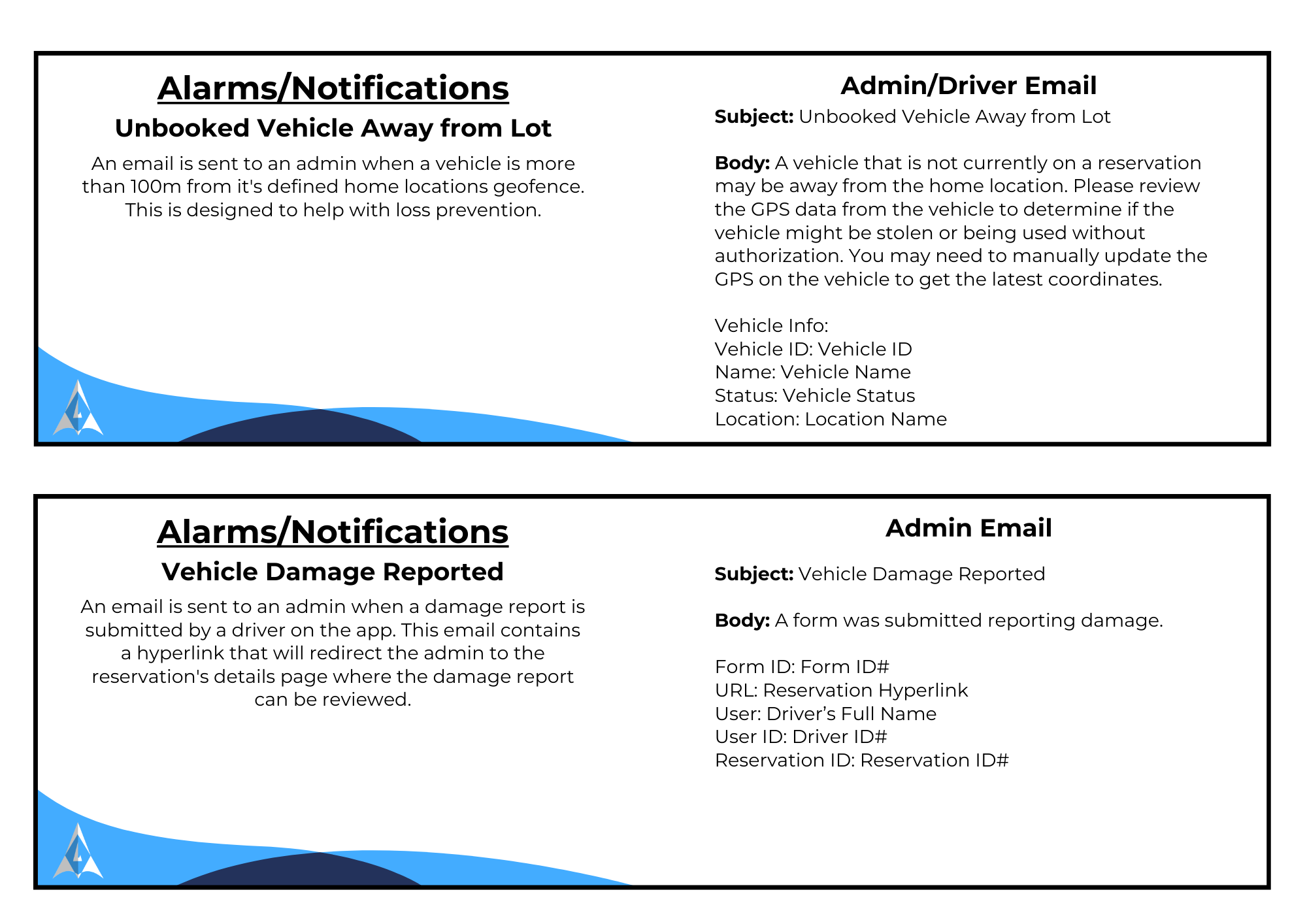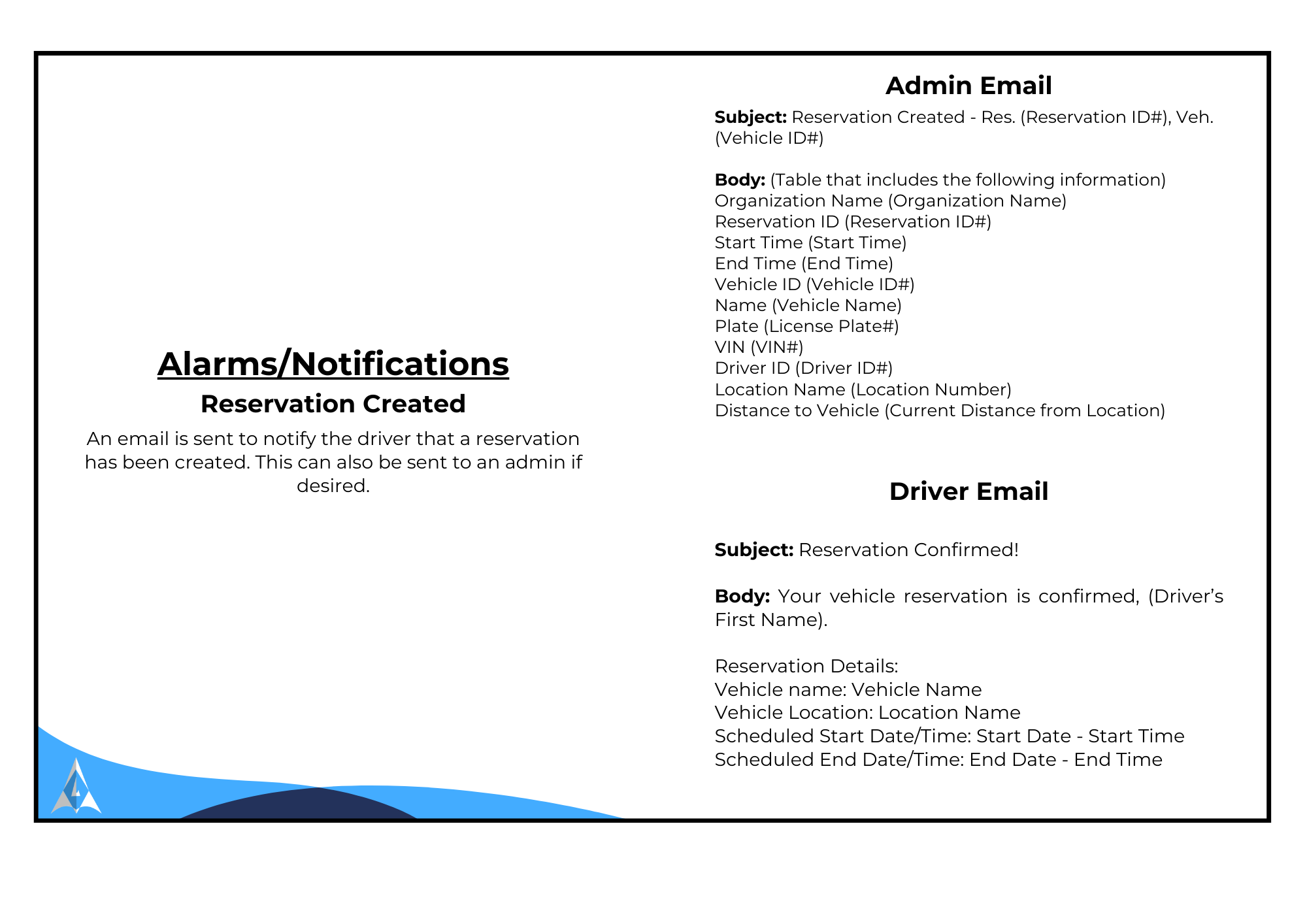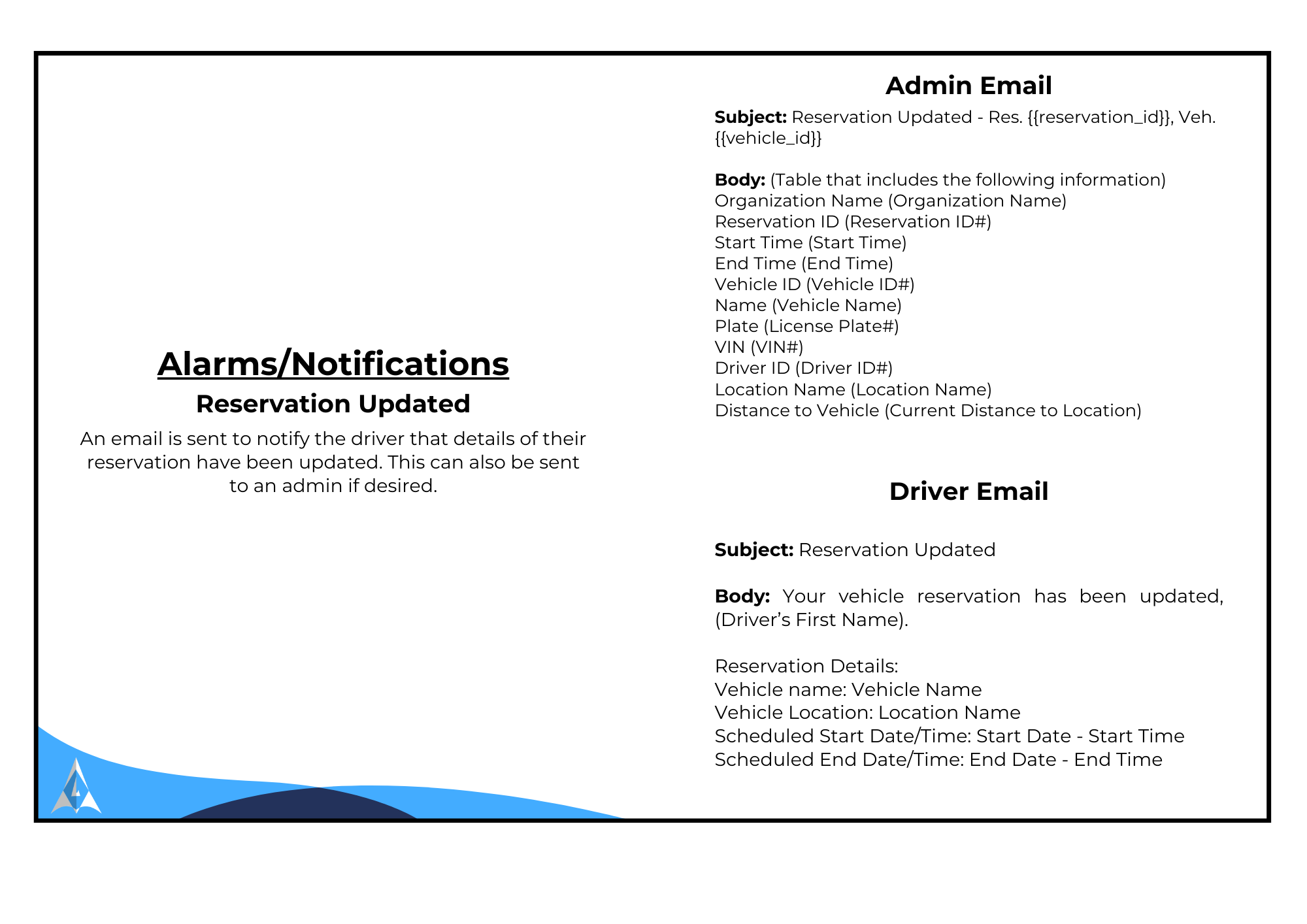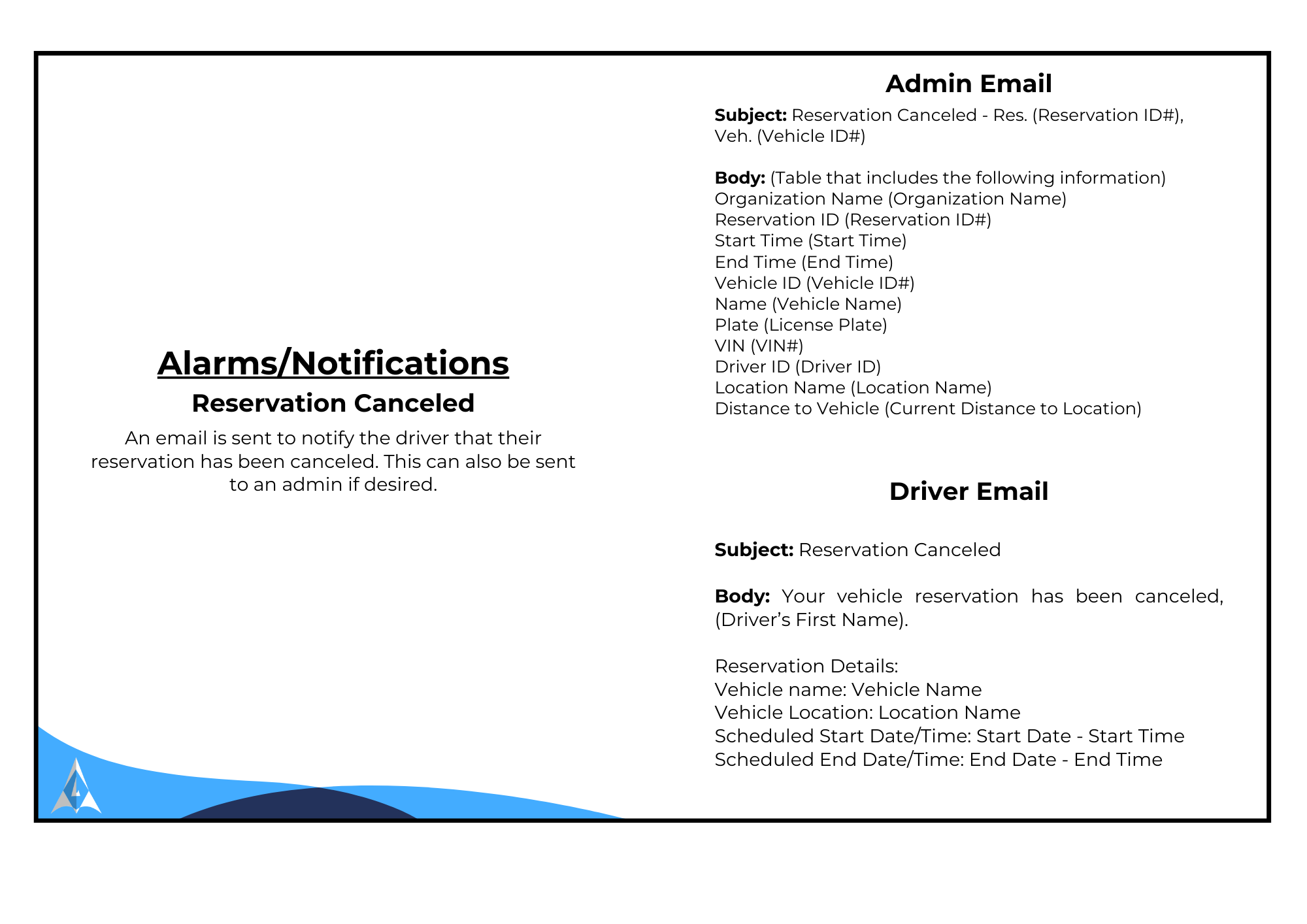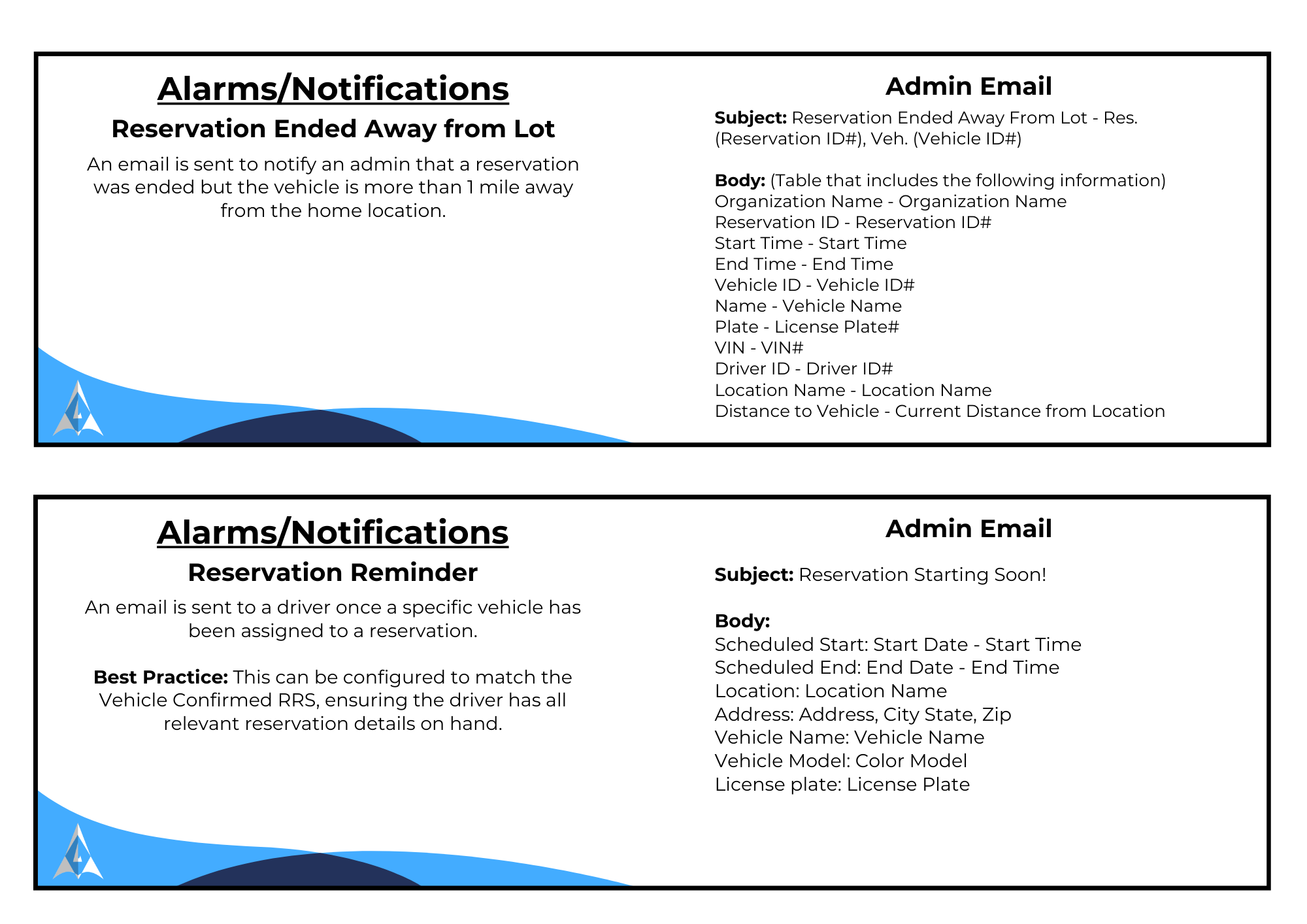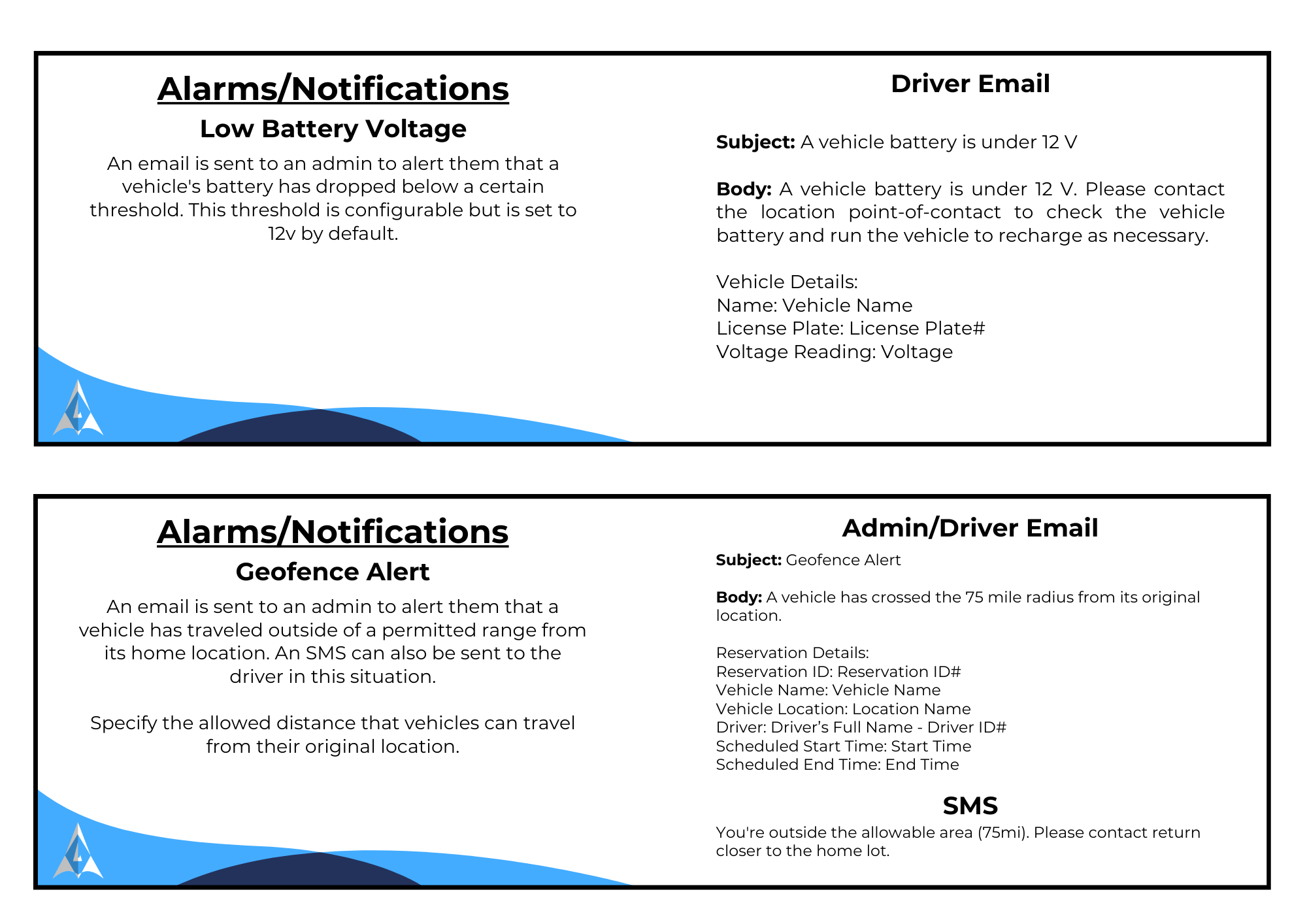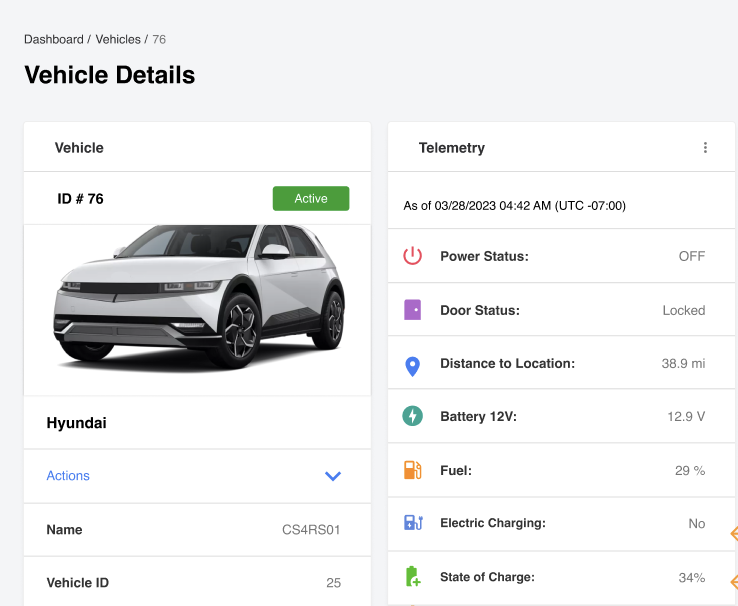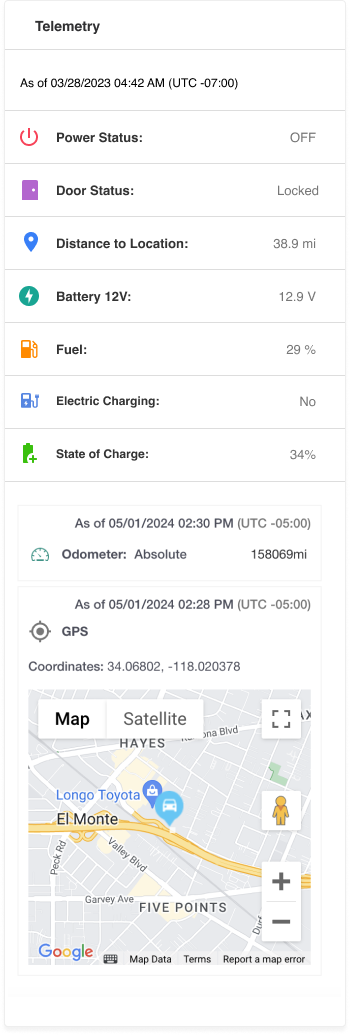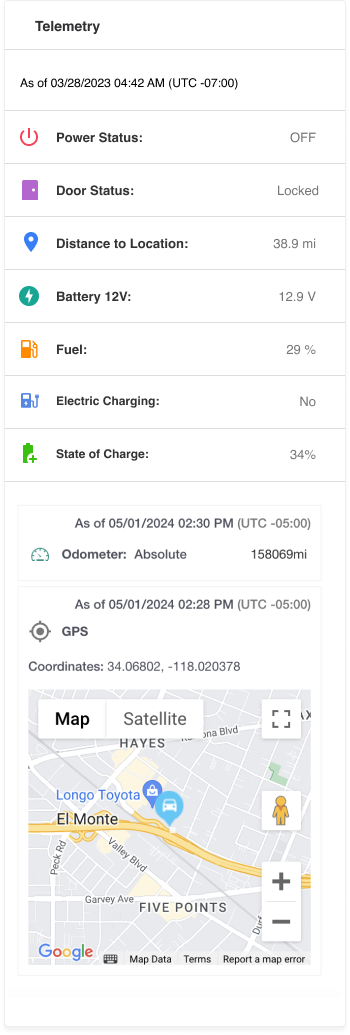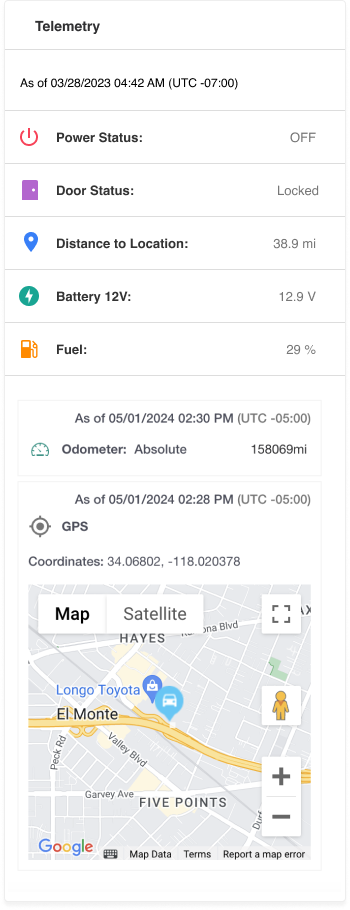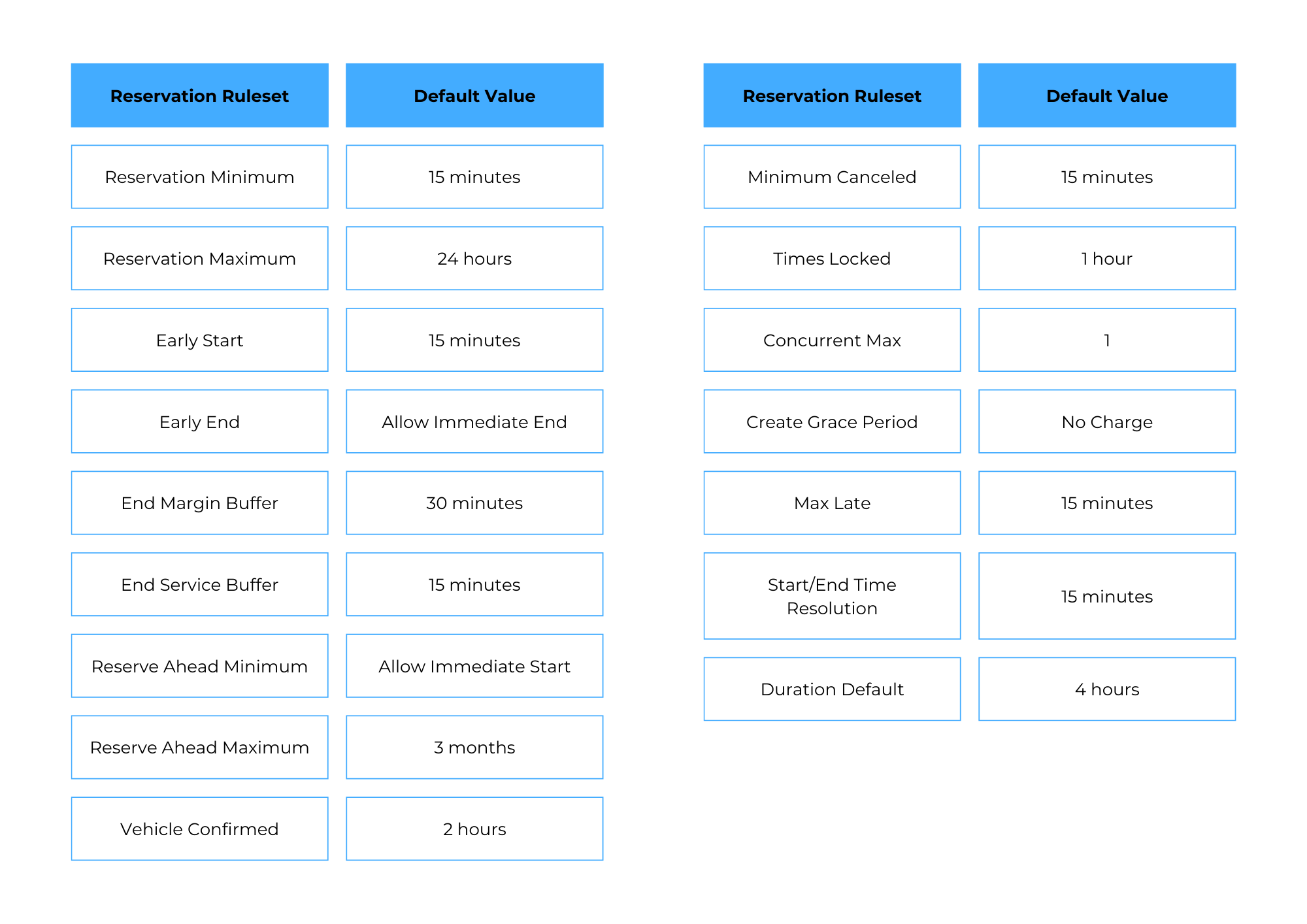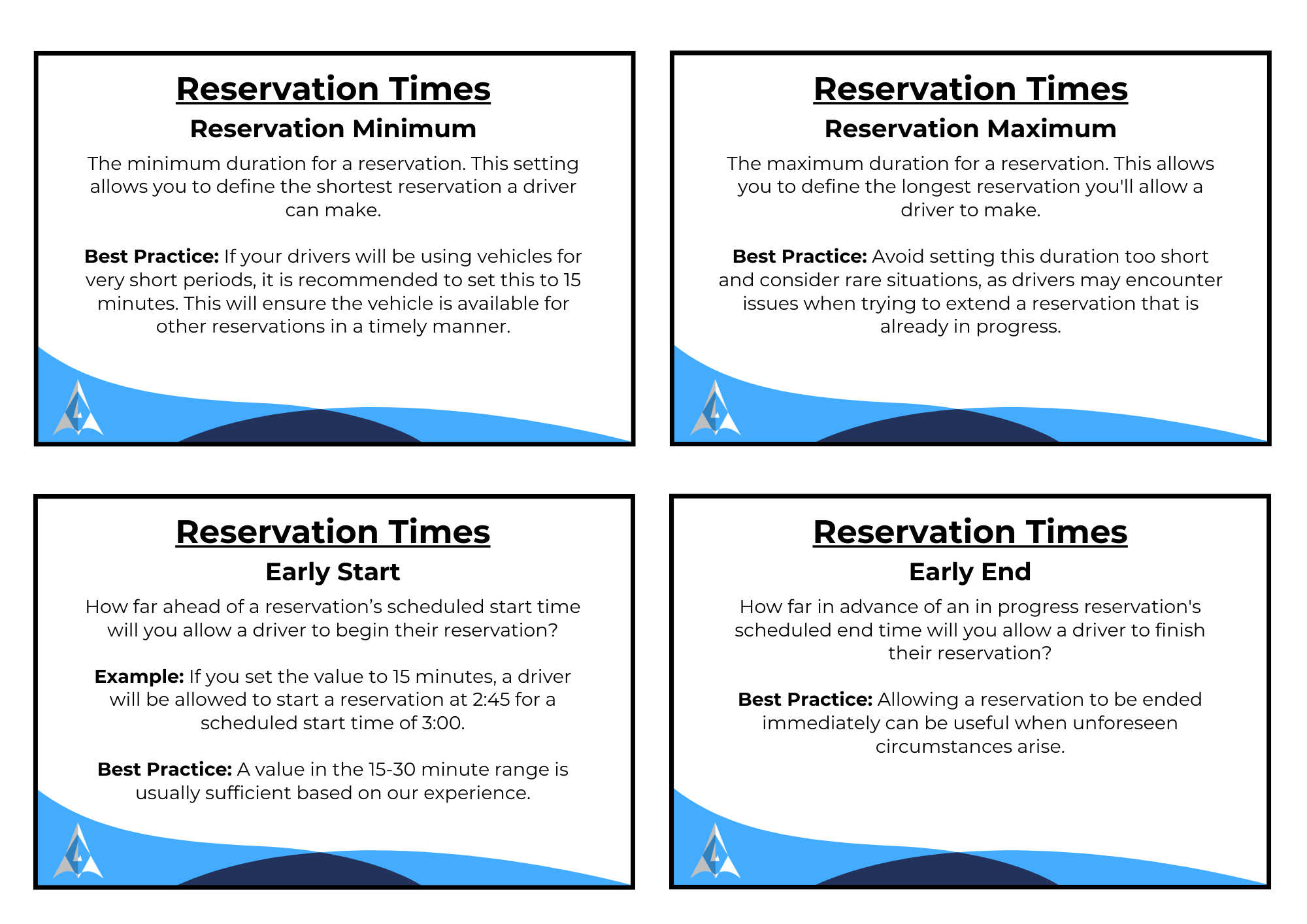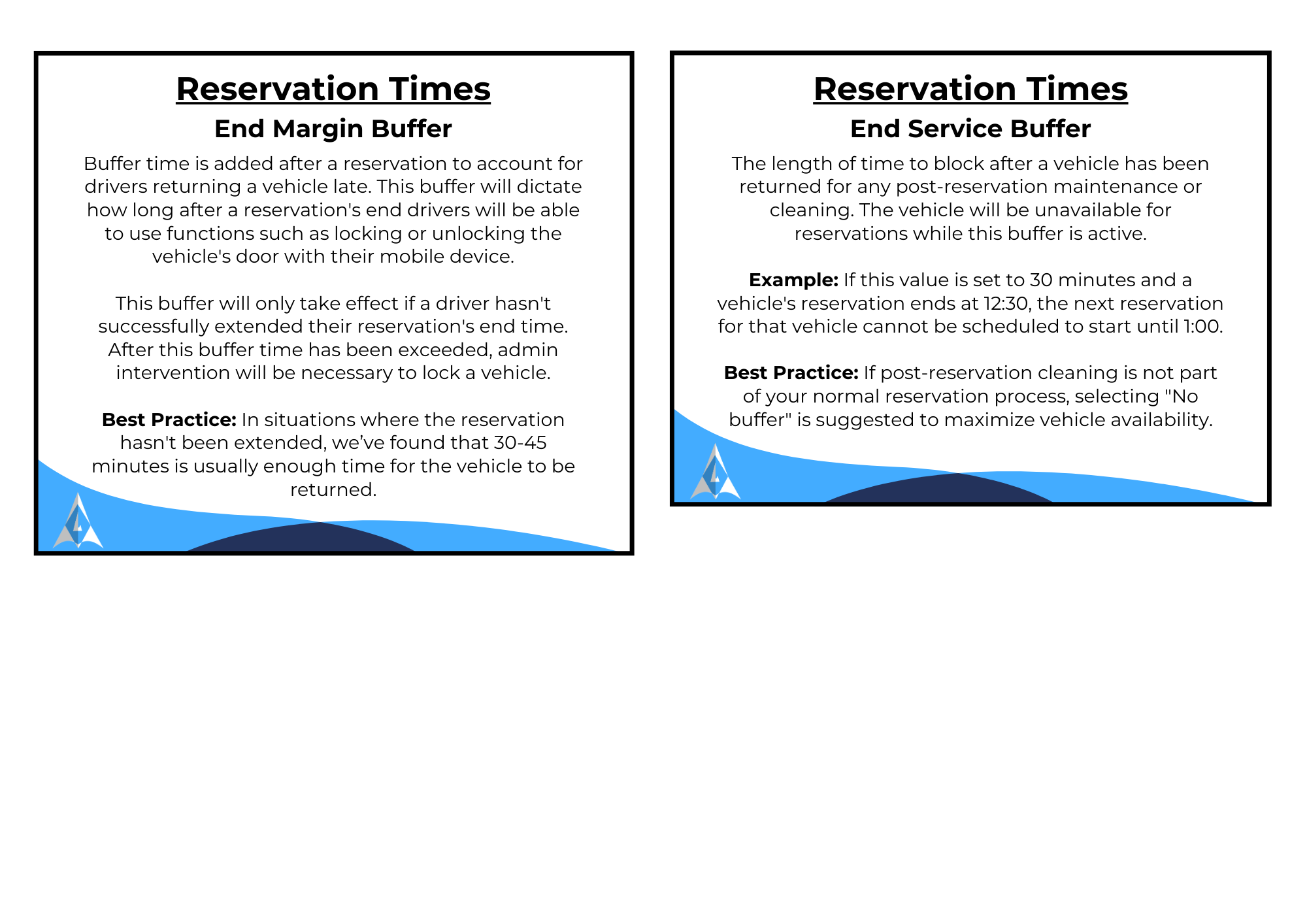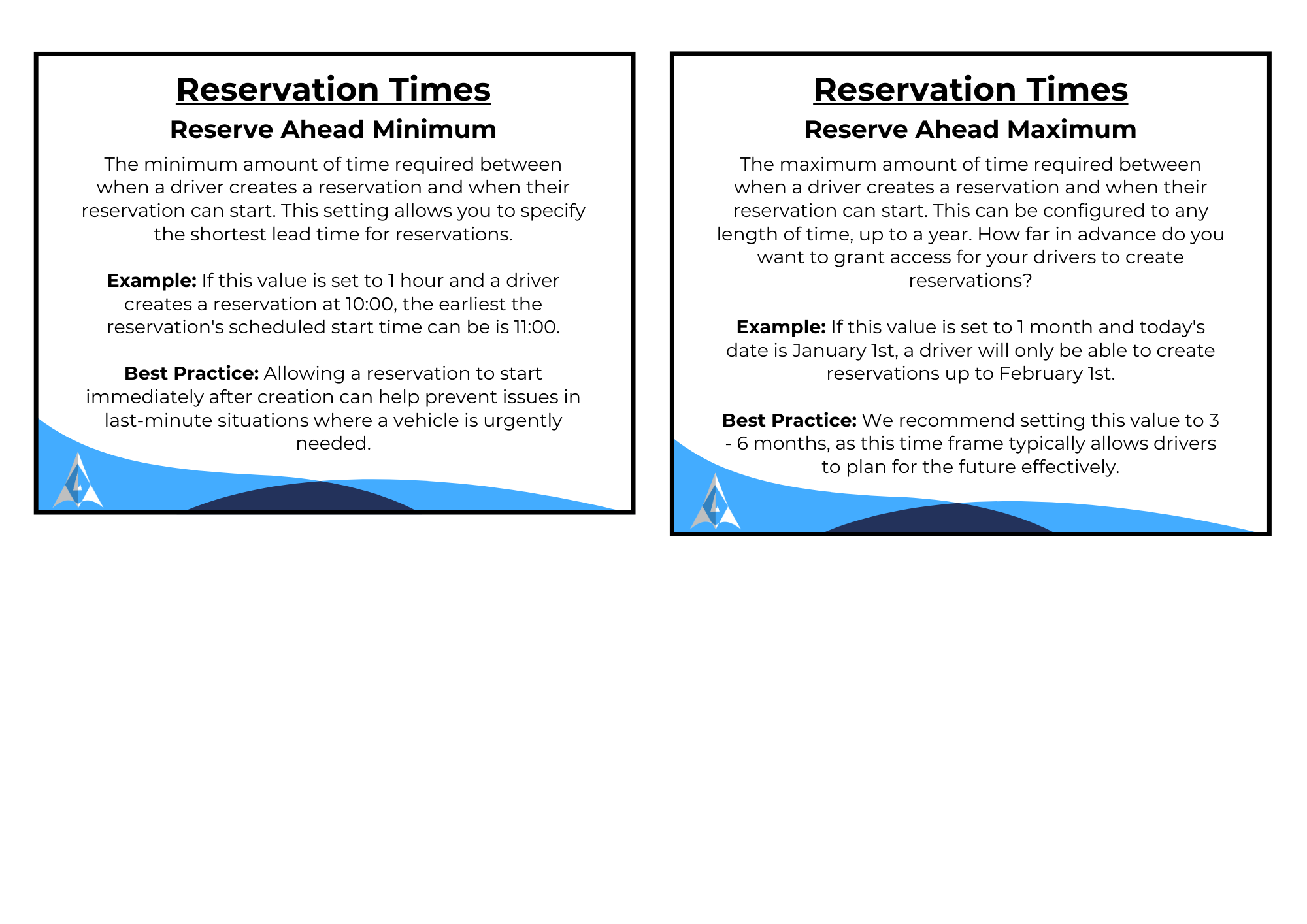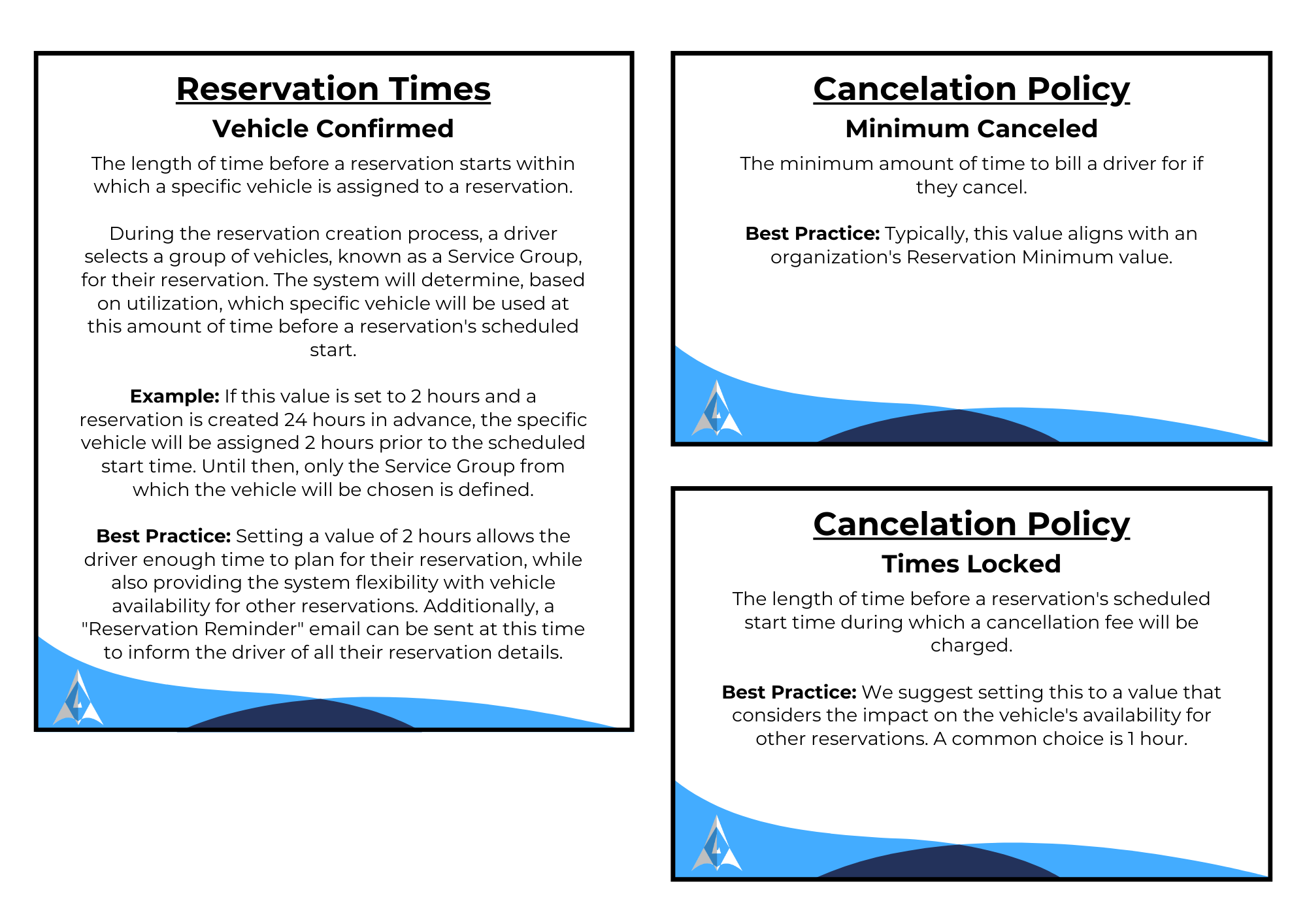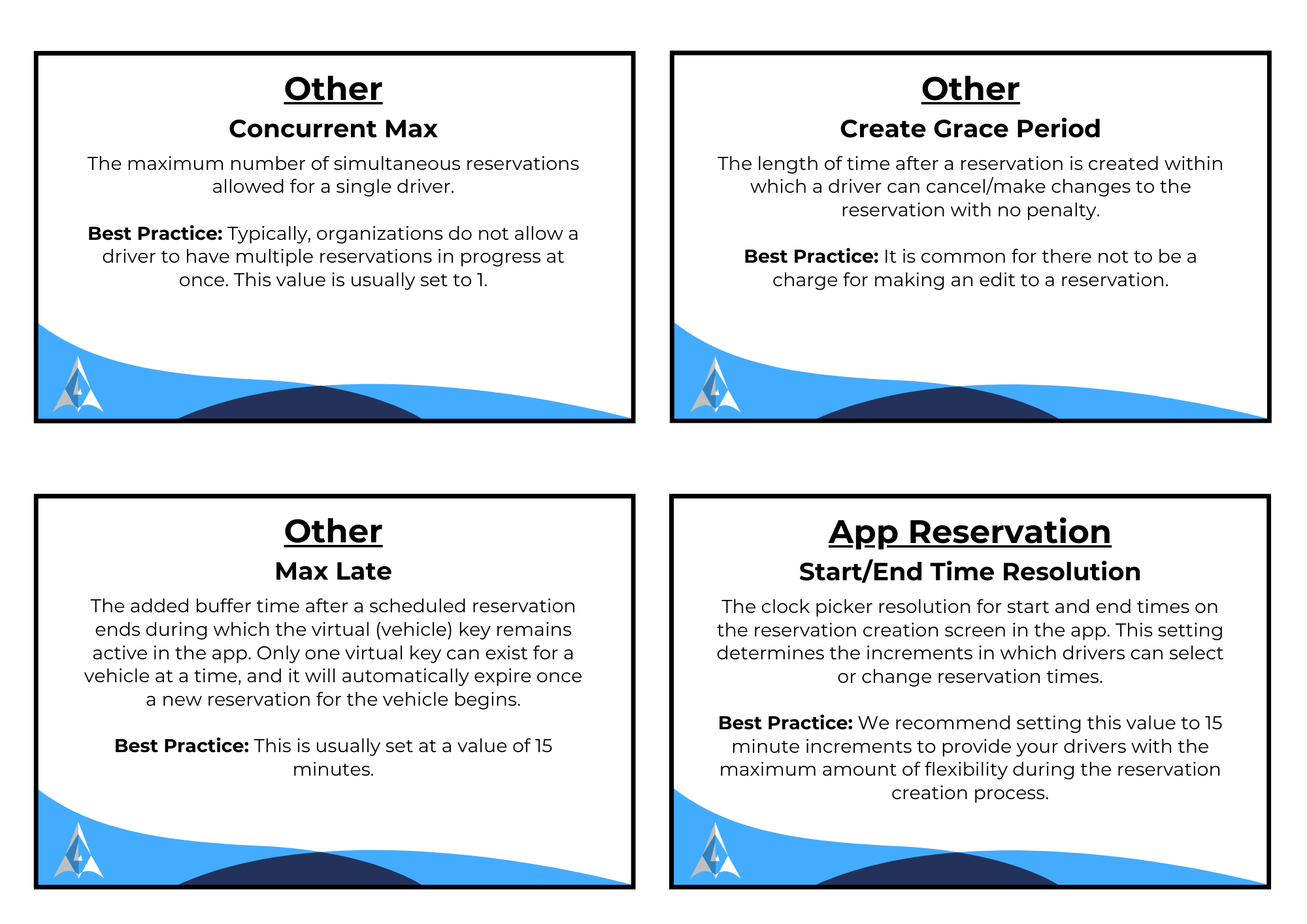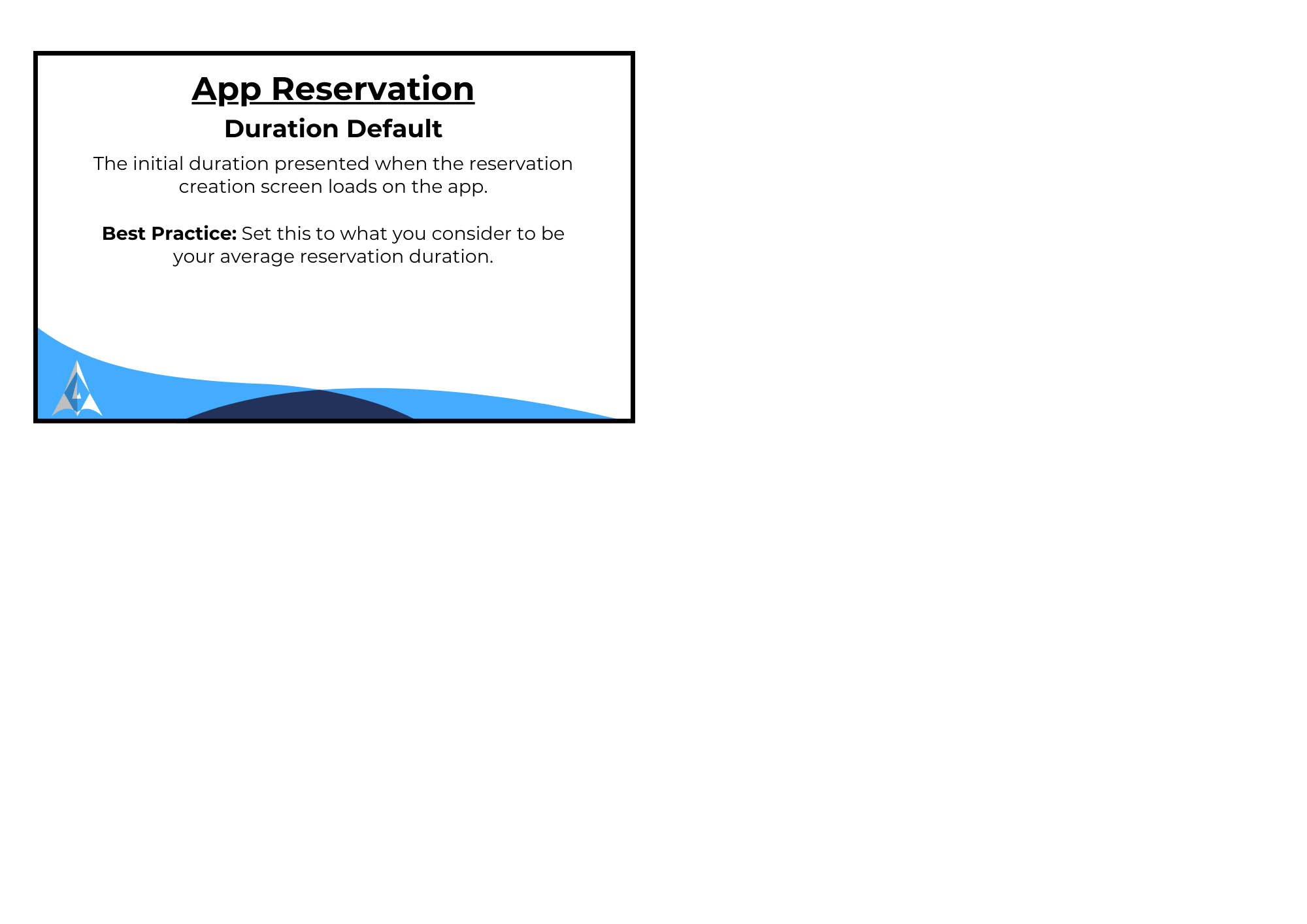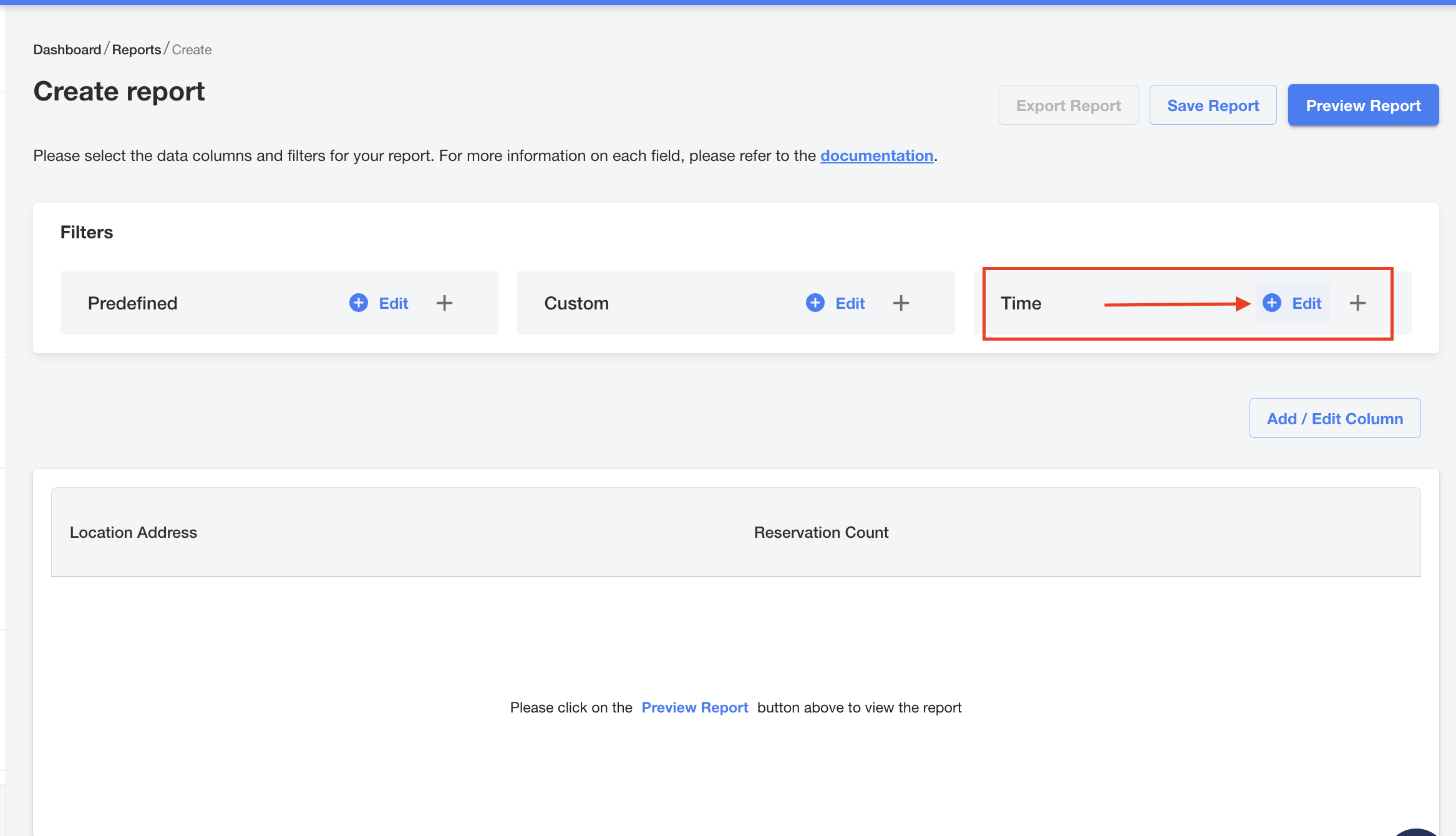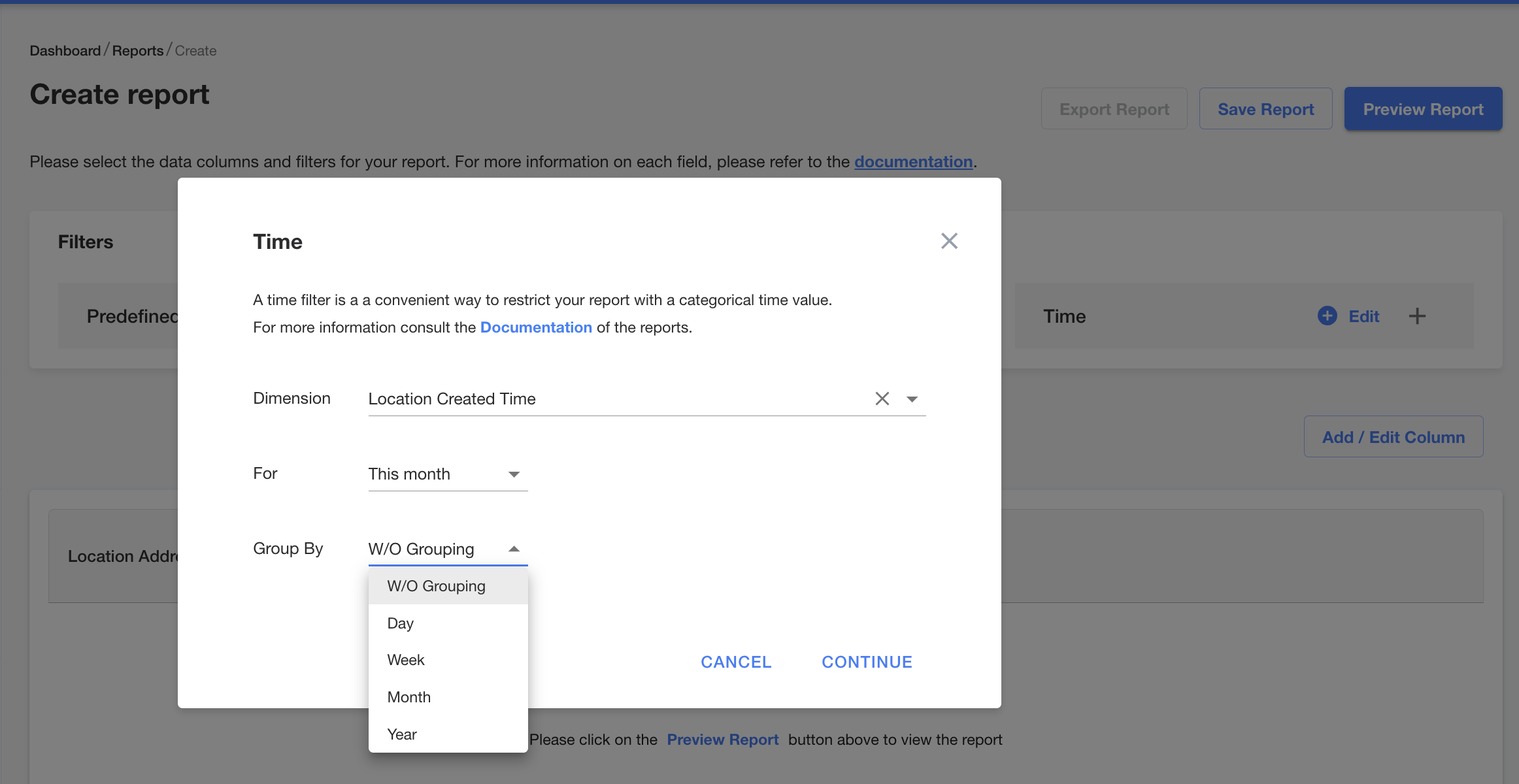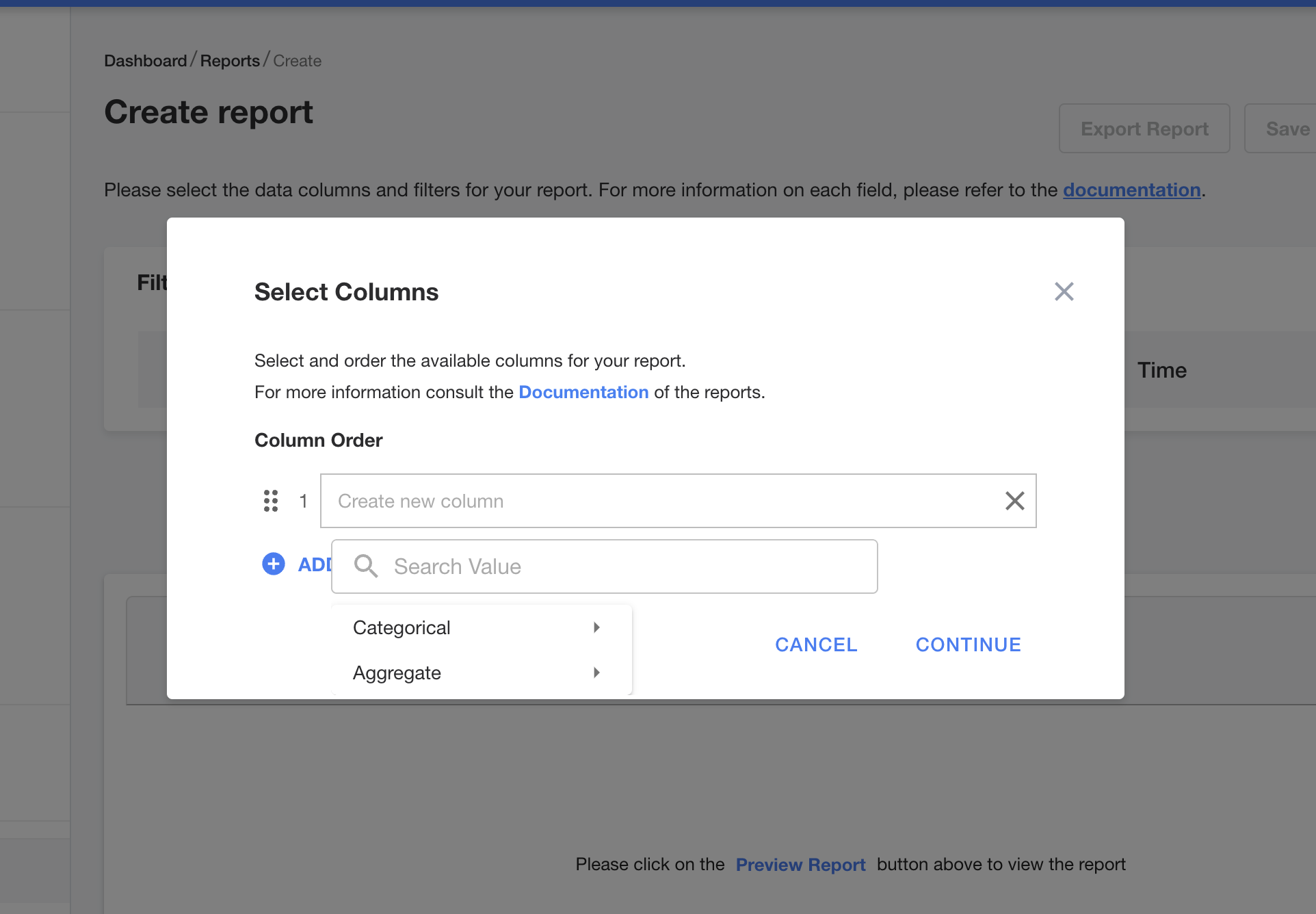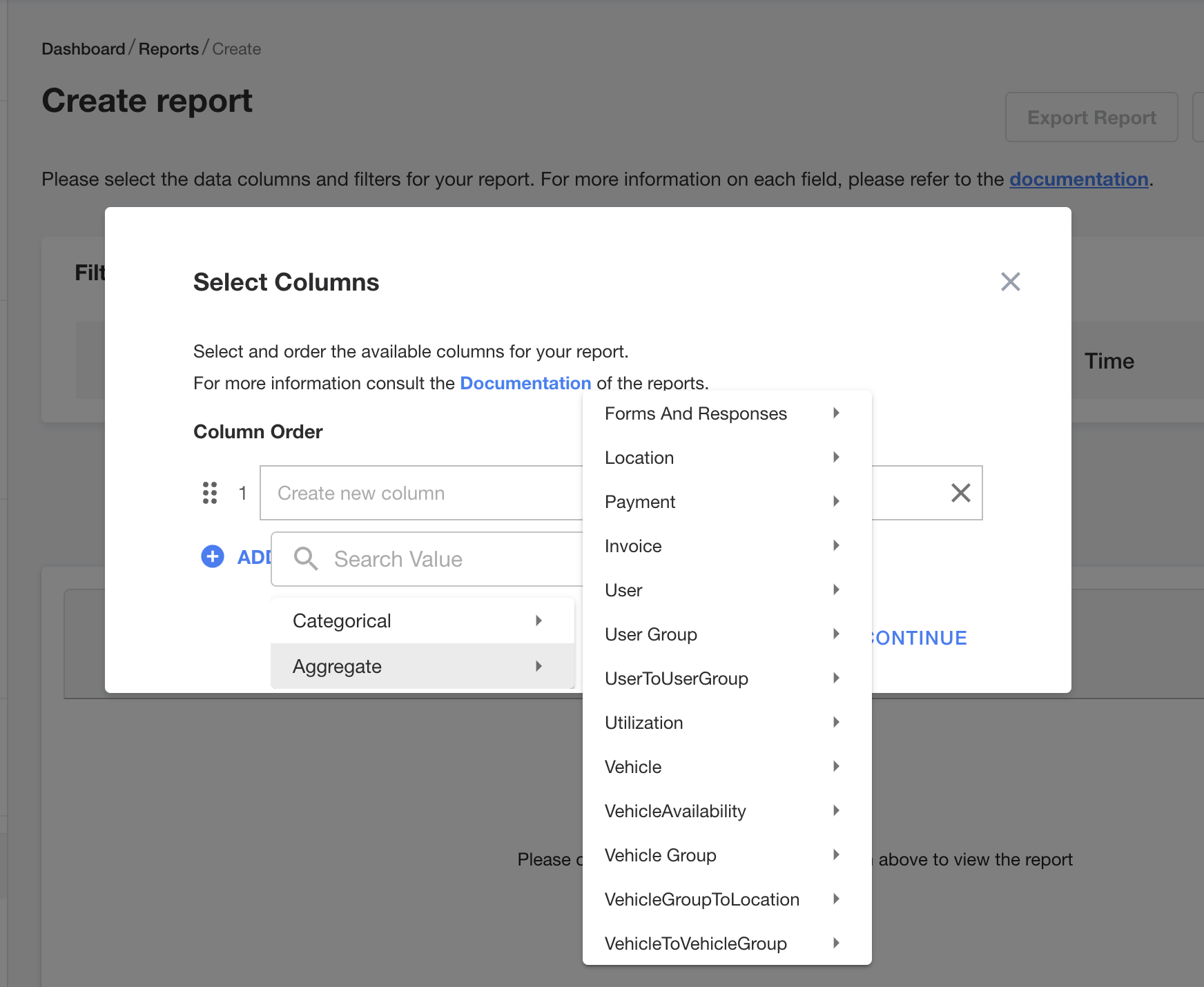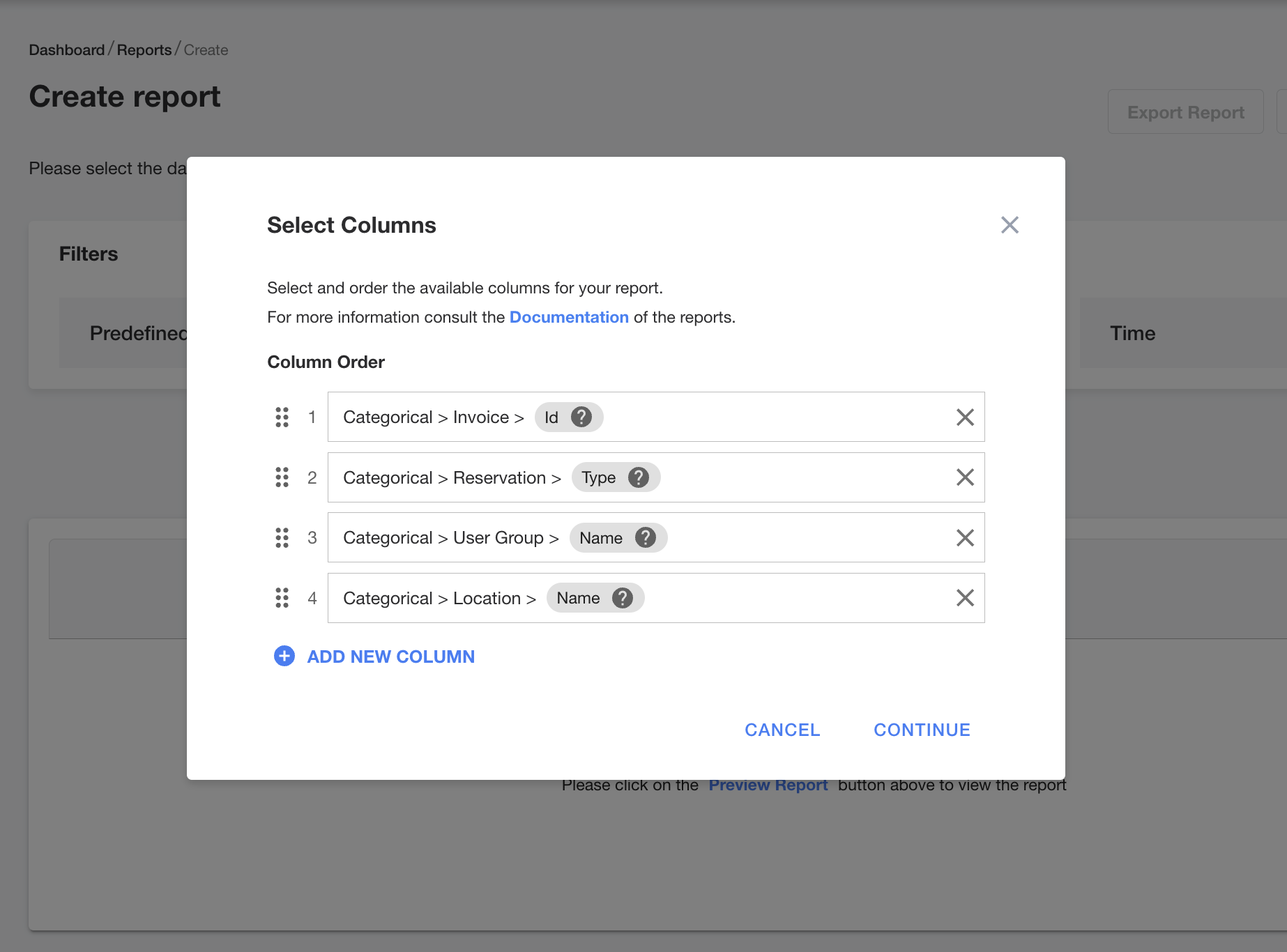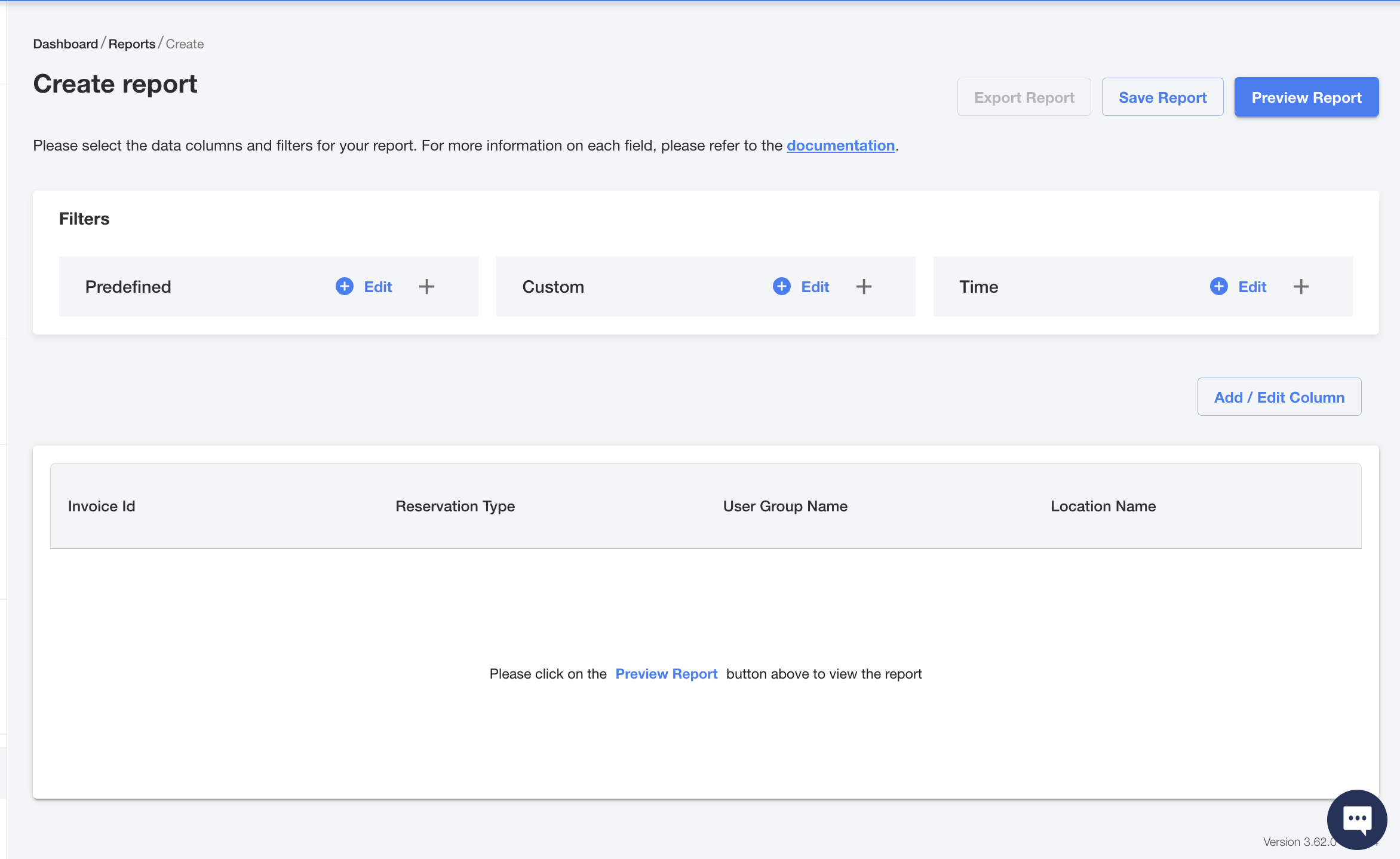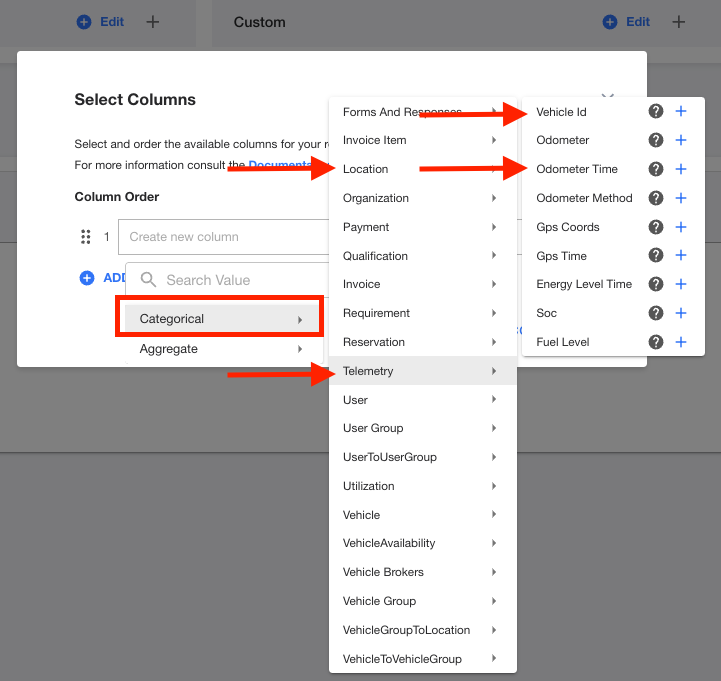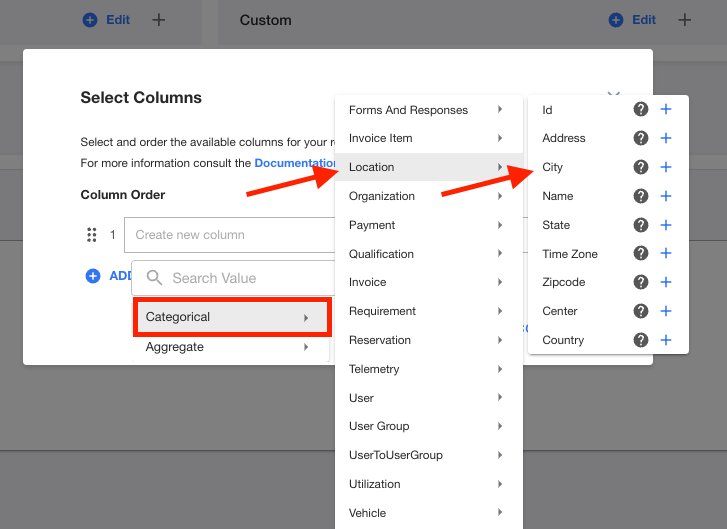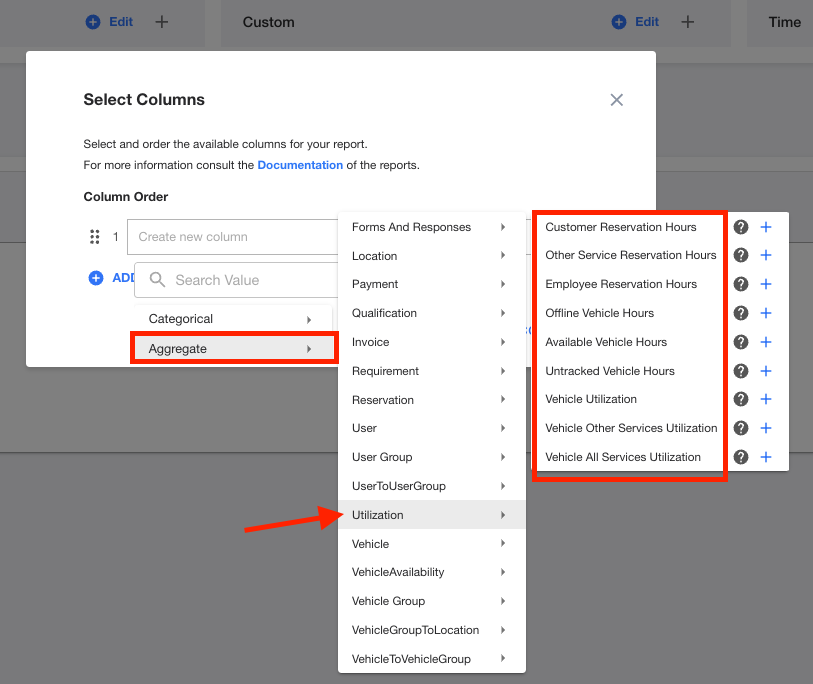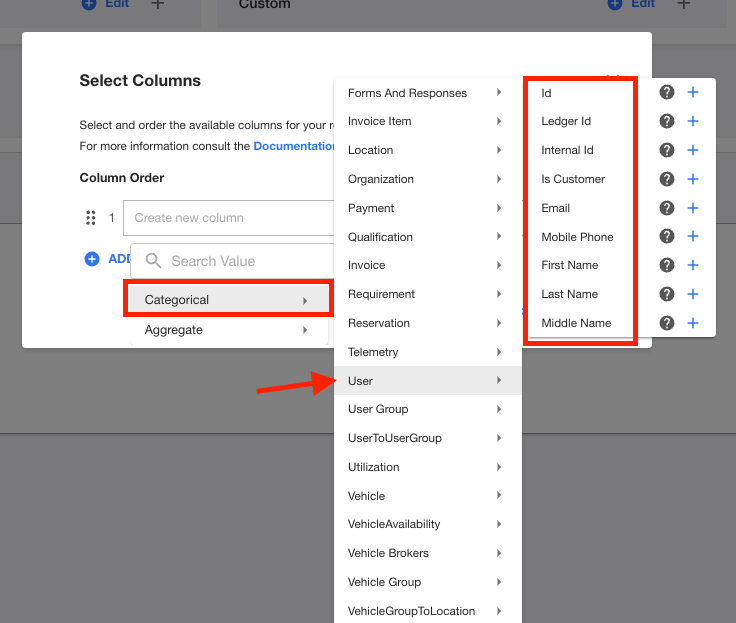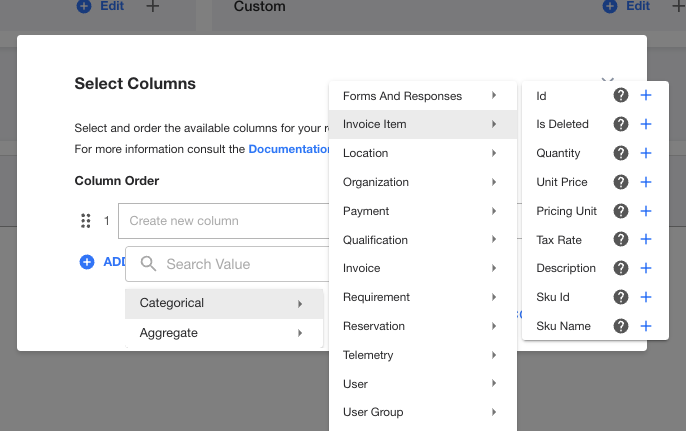Managing NFC Cards in Mission Control
Description
NFC (Near Field Communication) cards are contactless smart cards that allow users to unlock and start vehicles with a simple tap.
Purpose
Simplify NFC card management, enhance vehicle access control, and improve operational efficiency with our intuitive Mission Control interface.
Benefits
- Save time: Streamline card management tasks and reduce administrative overhead.
- Improve security: Maintain control over vehicle access and prevent unauthorized use.
- Gain insights: Track card usage and make data-driven decisions to optimize your operations.
Limitations
- No Support for Ending Reservations with NFC Cards: NFC cards cannot be used to end reservations, ensuring that workflows are completed through app-based or admin-assisted methods for consistent reservation management.
Registering an NFC Card
In this flow, you'll learn how to register a new NFC card in Mission Control. Assigning a card to a user during this flow isn't required. This will allow you to create a profile for a number of cards and then assign them as drivers are added to the system.
1. Select NFC Cards in the navigation menu.
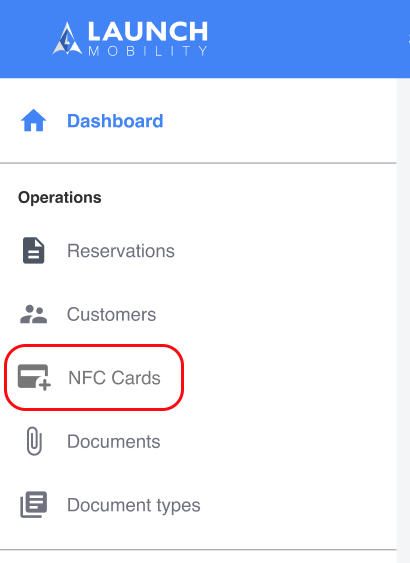
2. Click the Register NFC Card in the upper right hand corner.
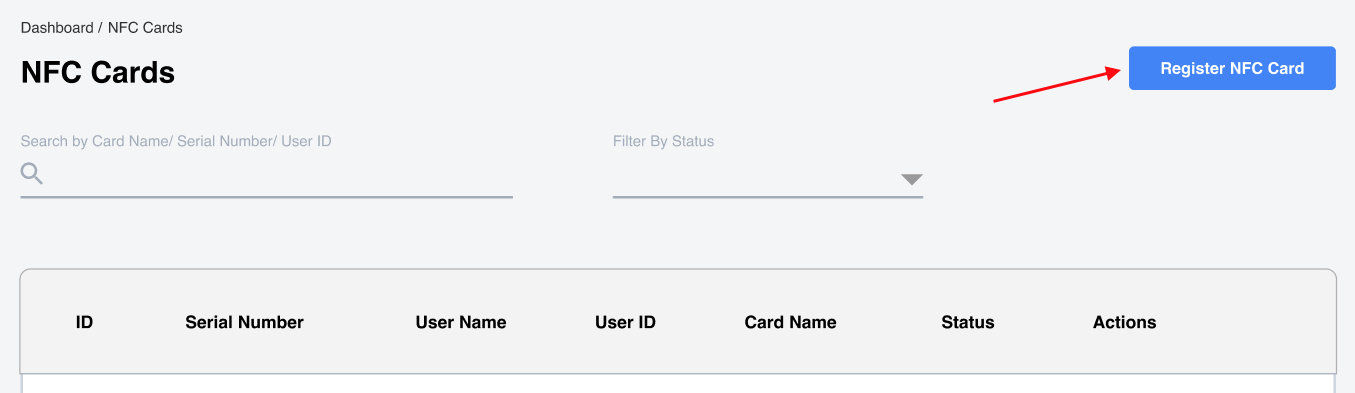
3. Enter a name for the NFC card. (Optional)
If the name you've entered is already in use, an error message will appear.
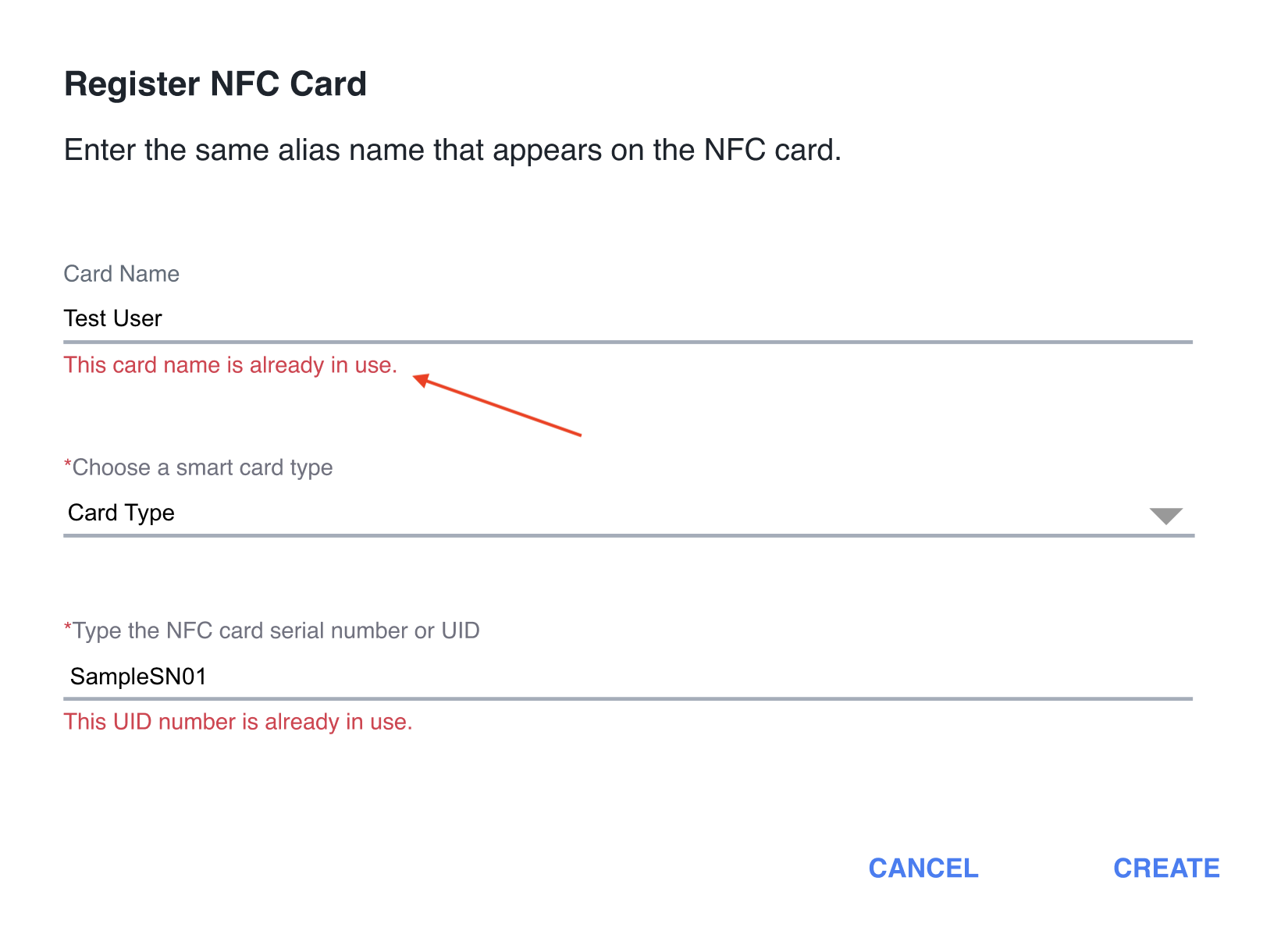
4. Select a card type.
Select a card type from the drop down of supported providers. Enter the card's serial number or unique ID (UID). If the entered serial number/UID is already registered, an error message will appear.
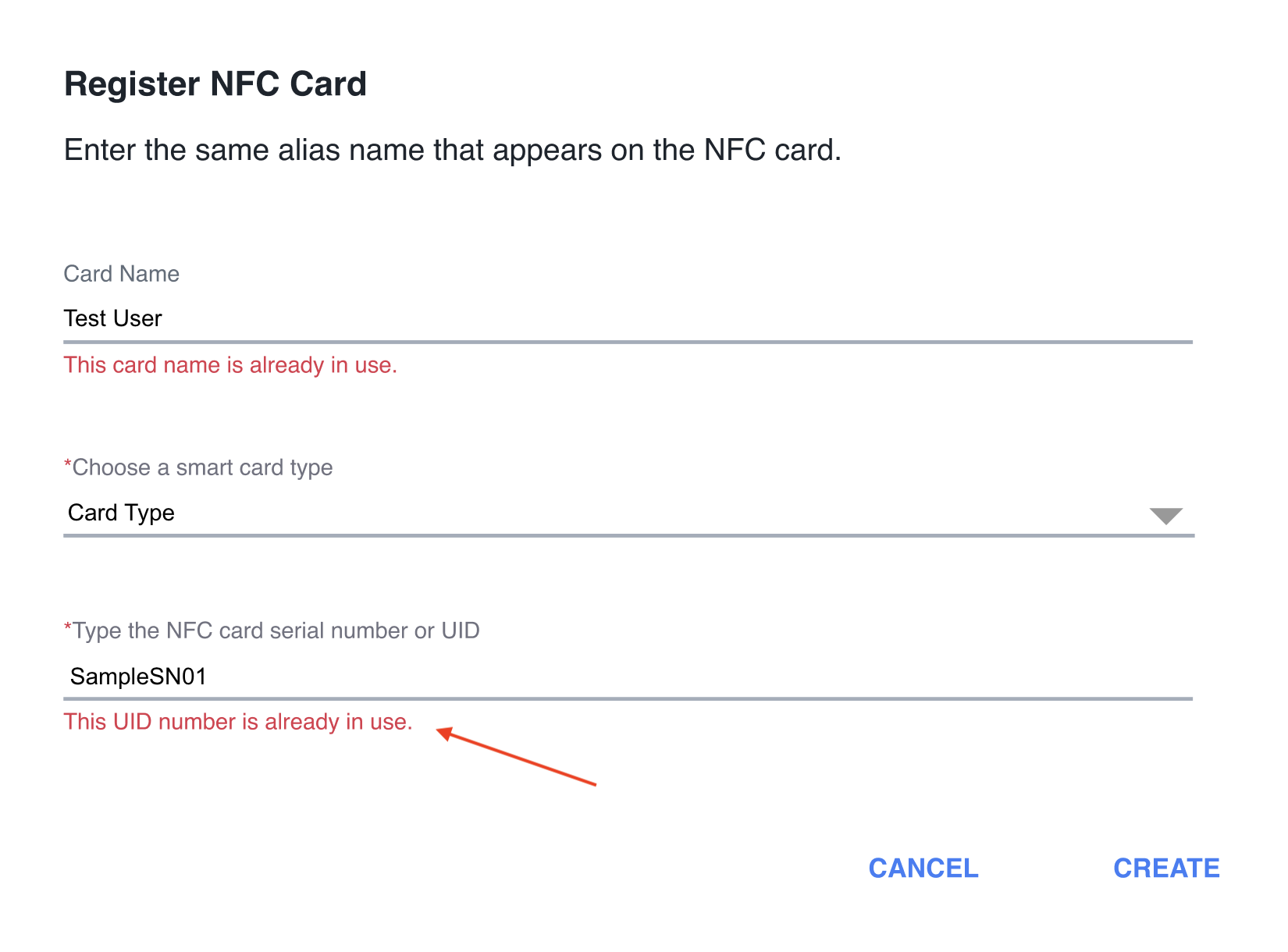
5. Click the "Create" button.
6. Assign the NFC card to a user. (Optional)
- Select a user group from the dropdown menu in order to narrow down the list of options for drivers.
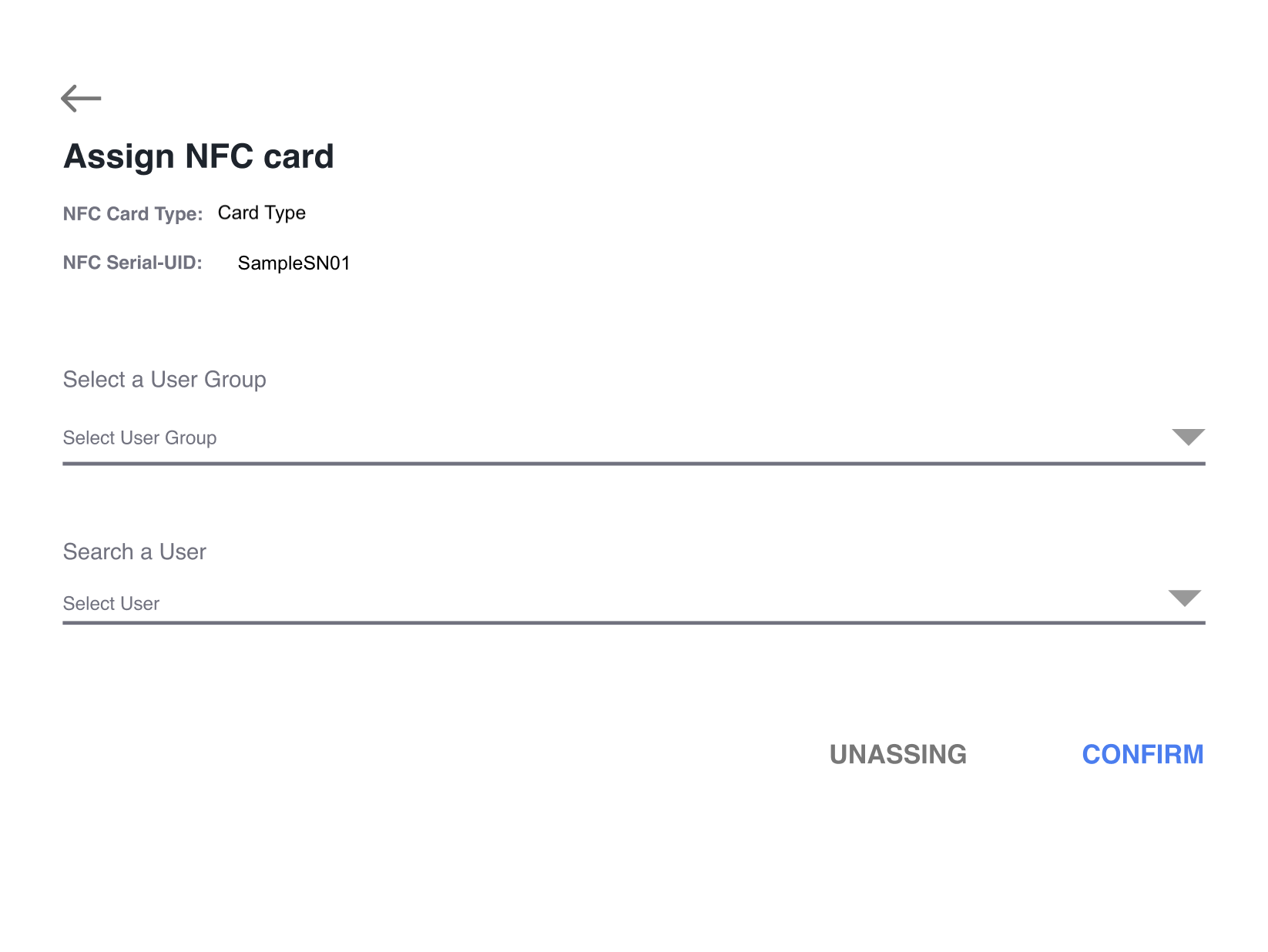
- Select a driver from the dropdown by searching by ID, name or email. If you enter a name of a user already associated with another NFC card, an error message will appear.
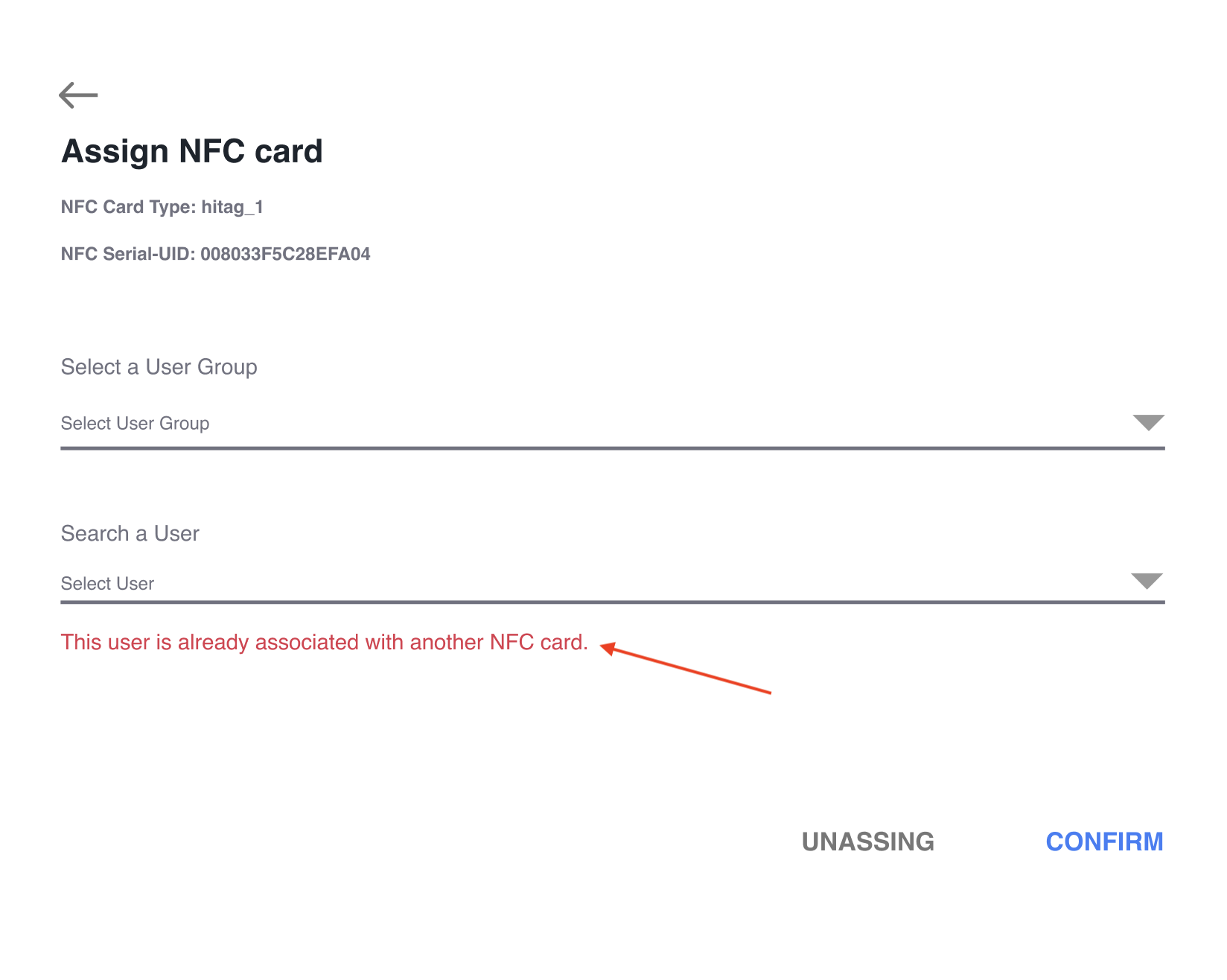
7. Confirm the assignment.
- If you assigned the card to a user, you will be asked to confirm before the process is completed. Click the Confirm button. Please note that the card will need to be assigned to a user in order for it to be used to access a vehicle.
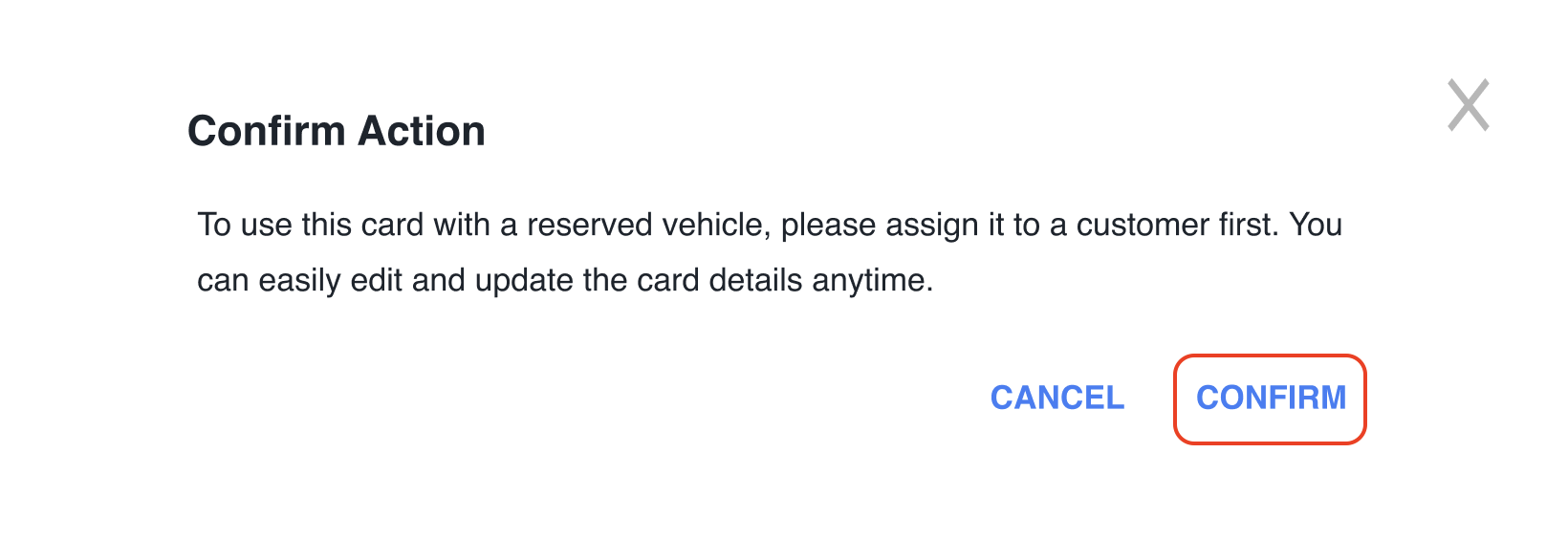
- You can edit an NFC card's record and add a user at a later time by selecting the edit icon in the Actions column.
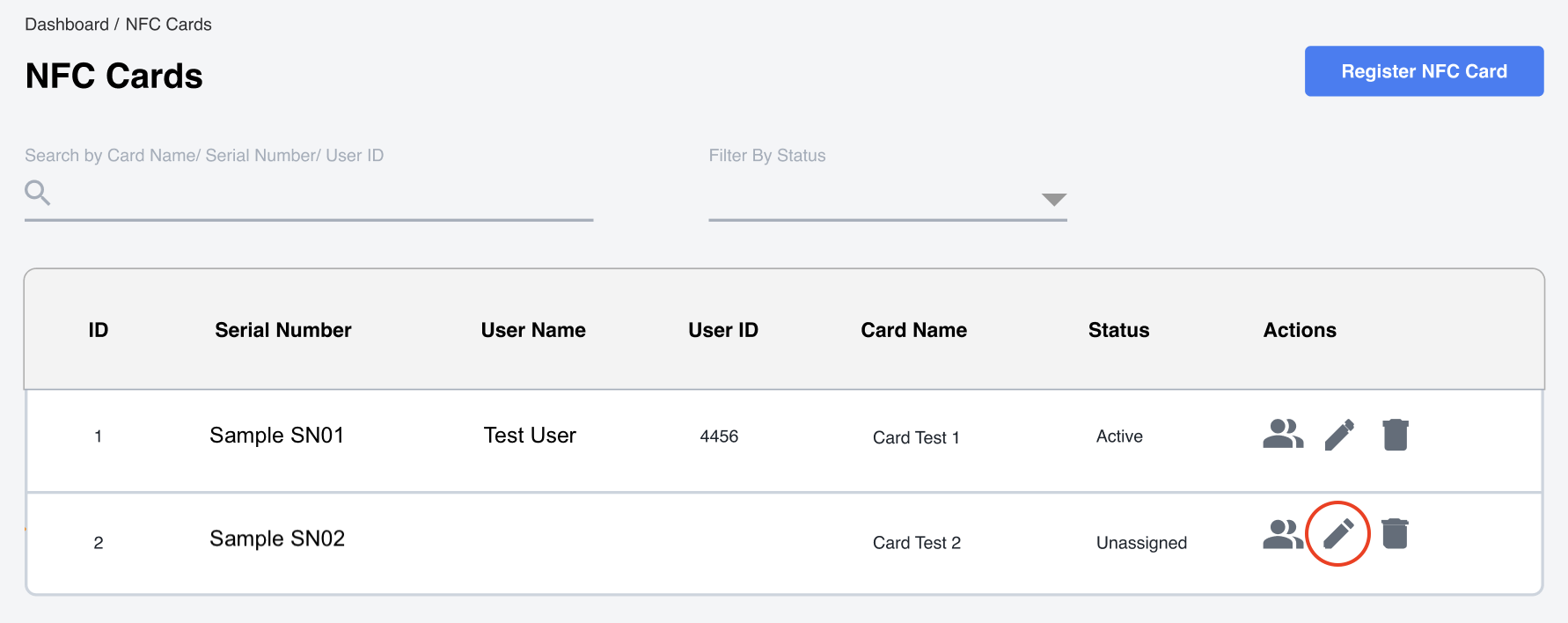
8. View your NFC card on the list.
Once you've completed this process, the card will appear on the NFC Cards list.
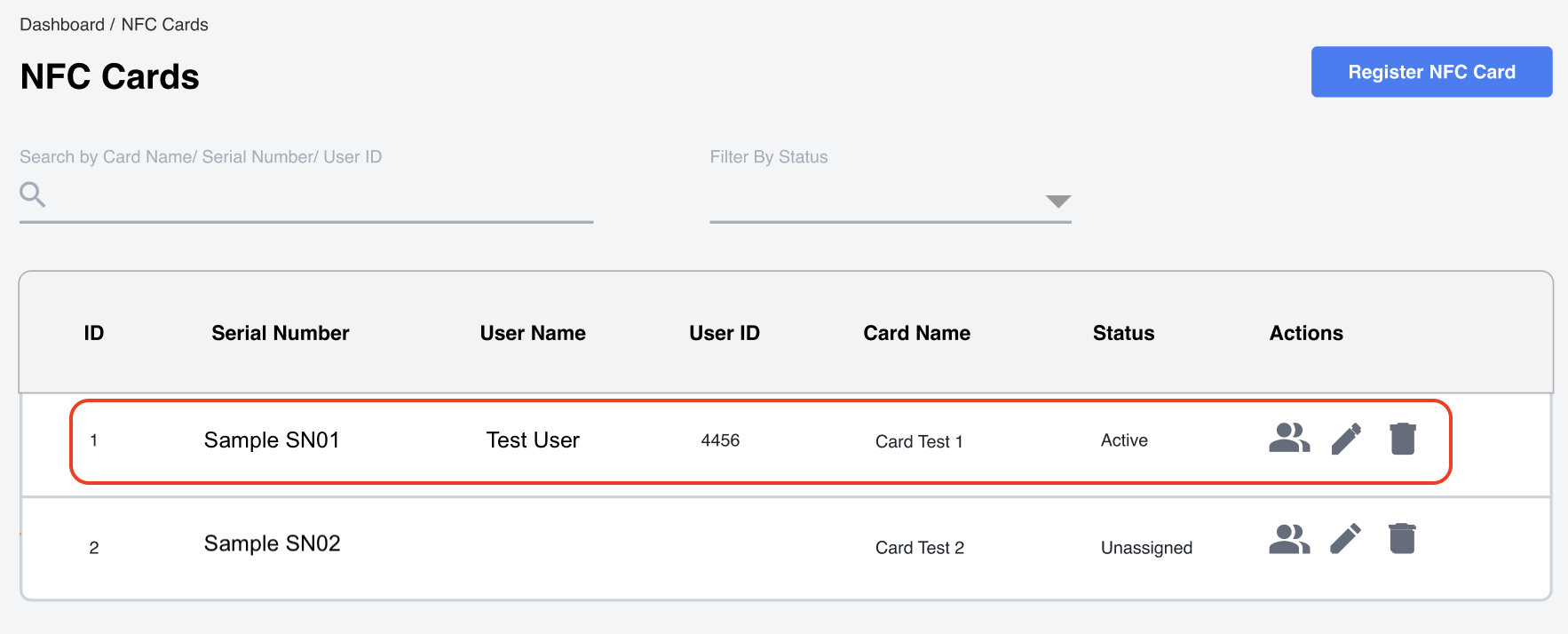
Completing this process will give your drivers another option to access their vehicles when/if their mobile device isn't available.