Geotab Troubleshooting Guide
In this article we’ll be reviewing different diagnostic scenarios you may come across when working on a vehicle with Geotab hardware installed.
Here is some supplemental documentation in regards to diagnosing a GO device.
- What do the three lights on indicate on a GO device: https://community.geotab.com/s/article/What-do-the-3-lights-indicate-on-a-GO-device?language=en_US
GO Device Troubleshooting Matrix
| Issue | Symptom | Possible Cause | Troubleshooting |
| Installation or Power Issues | Device falls out of port or device rattles/moves while driving. | Device not fully inserted or not properly secured with zip tie. | Reinstall the device and use a zip tie to ensure secure and proper installation. |
| No LEDs are on | _ No power from OBDII/JBUS power supply. _ Low vehicle battery. | _ Check Engine Faults reports for power-related issues. Refer to the Power Issues table below. _ Reinstall device in a different asset with a functioning harness to reproduce the issue. Open support ticket with Geotab if issue persists. | |
| _ Device or harness not fully inserted. _ Device unplugged. | Reinstall the device and use a zip tie to ensure secure and proper installation. | ||
| Water damage or heat exposure. | Replace device. | ||
| Faulty GO device | Reinstall the device in a different asset with a functioning harness to determine if the same issue(s) persists. Log support ticket with Geotab if issue persists. | ||
| Faulty harness | Plug device directly into the diagnostic port or replace harness with a functioning harness. Log support ticket with Geotab if issue persists. | ||
| Unauthorized Device Removal Exception | Unplugged device | Reinstall the device and use a zip tie to ensure secure and proper installation. | |
| Battery Drain Exception (Low power supply) | _ No power from OBDII/JBUS power supply. _ Low vehicle battery. | Check Engine Faults reports for power-related issues. Refer to the Power Issues table below. | |
| GPS Issues | Blue LED is off (Red LED is on) | Asset has an obstructed view of the sky. | Move the asset to another location. Log support ticket with Geotab if issue persists. |
| _ Device is surrounded by metal. _ Lead/metallic filaments in window tint (very rare). | Move the asset to another location. Log support ticket with Geotab if issue persists. | ||
| Carrier Issues | Green LED is off (Red LED is on) | _ Poor or no data coverage. _ Billing issue due to suspended or cancelled account. | Refer to the troubleshooting steps for Connectivity Issues below. Log support ticket with Geotab if issue persists. |
| Device appears frozen on the map and assets appear black and grey. | |||
| Server Issues | Device appears frozen on the map and the assets retain designated colors. | _ Service outage _ Service maintenance | Wait for servers to come online. |
| Physical Issues | Rust/water stains or discoloration. | Water damage | Replace device |
| Device case appears melted. | Heat exposure | Replace device |
GO Device Power Issue
| 1 | Check for signs of power-related issues in the Engine Faults report:_ Navigate to Engine & Maintenance, located in the navigation menu on the left. _ From the sub-navigation menu, select Engine and Device…. _ From the dropdown menu, select Faults. _ On the Engine Faults page, click the Filter button located at the top of the page. _ From the window, select the Date Period and Assets. _ Click the Apply changes button. * Review the results to identify any power-related issues (e.g. Code 130, Code 136, etc.). |
| 2 | If identified, check engine measurements for telematics device voltage levels:_ Navigate to Engine & Maintenance, located in the navigation menu on the left. _ From the sub-navigation menu, select Engine and Device…. _ From the dropdown menu, select Measurements. _ On the Engine Measurements page, click the Options button located at the top of the page. _ From the window, select the desired Date Period and Assets. For Diagnostics, type Telematics device voltage in the box. _ Click Apply changes. |
| 3 | Review Range of Voltage Readings:* If the readings are below 12 Volts, Brownouts can occur. If the readings are below 9 Volts, Blackouts can occur. |
| 4 | If the issue persists and the battery voltage is greater than 12 Volts, refer to the GO Device Troubleshooting Matrix above for solutions. Otherwise, contact Geotab Support. |
GO Device Connectivity Issue
| 1 | Check for signs of connectivity-related issues in the Engine Faults report:_ Navigate to Engine & Maintenance, located in the navigation menu on the left. _ From sub-navigation menu, select Engine & Device…. _ On the Engine Faults page, select the Filter button located at the top of the page. _ From the window, select the desired Date Period and Assets. _ Click Apply changes. _ Review the results to identify any connectivity-related issues. |
| 2 | If identified, continue driving in an area known to have sufficient coverage (i.e. where other assets are not experiencing connectivity issues). To check carrier coverage in your area, click the appropriate link below:US Coverage:_ Sprint _ T-Mobile _ AT&T _ Verizon Canada Coverage* Telus * Rogers _ Bell Australia Coverage_ Telstra |
| 3 | If the device does not start communicating, examine the installation and ensure the device is not located too deep under the dash or encased in metal. |
| 4 | If the installation appears correct, contact Geotab Support. |
Diagnostic Flow Clock for GO Devices
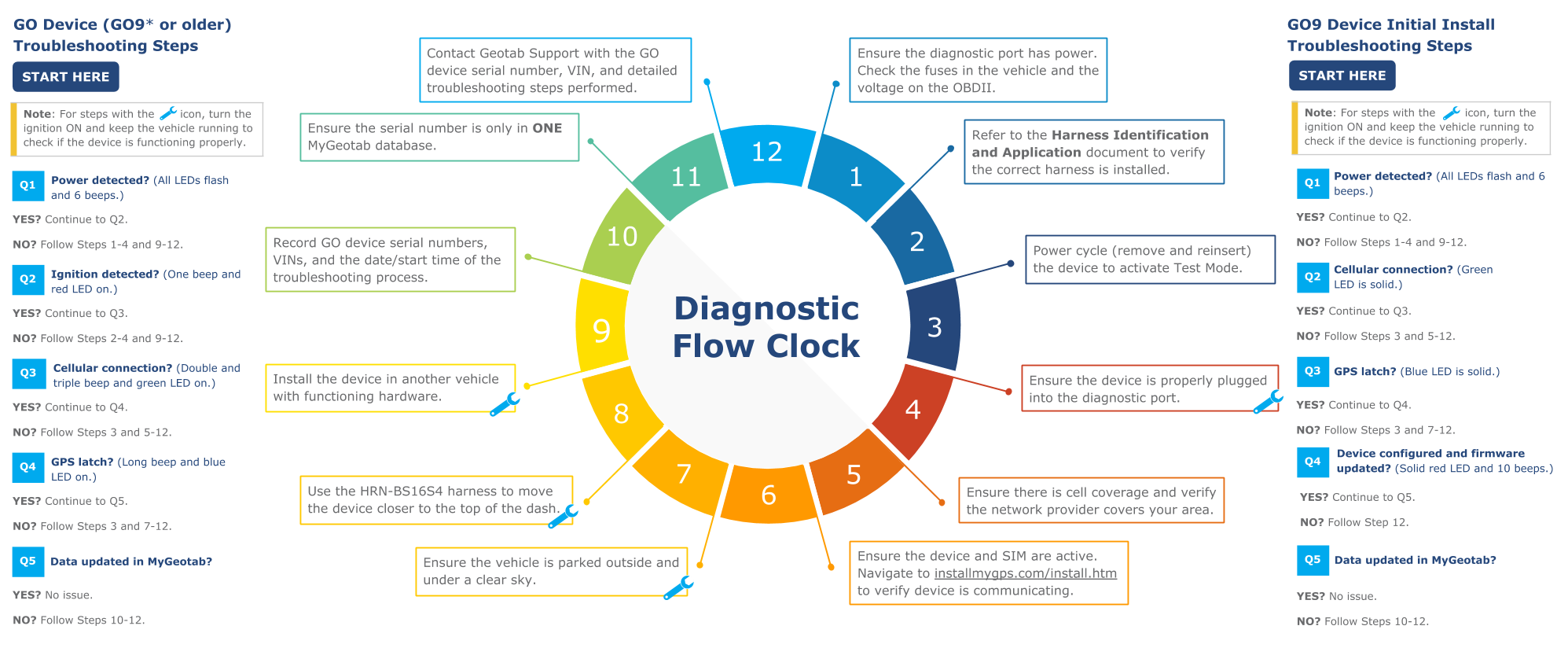
Geotab Hardware Troubleshooting
| Issue | Troubleshooting |
| Vehicle is not visible in the LM app | Check to see if other vehicles in the vicinity are viewable in the LM app._ If none of them are viewable, LM needs to check the tech’s vehicle group settings. _ If other vehicles are viewable except that one, please submit a ticket to LM referencing that vehicle’s number. |
| Vehicle not connecting after making a successful reservation (Please move closer to the vehicle and try again) | _ Unplug the device and reconnect it to the OBD port. _ Wait 5-10 minutes for the device to initialize. _ While waiting _ toggle your access device’s bluetooth connection off/on. If possible, try this on both an iOS and Android device. _ check the permissions for the app and make sure permission has been granted. _ Make sure the three lights on the GO device are illuminated after the device has been plugged back in. _ The vehicle will need to be taken on a test drive. A five minute drive will give the hardware enough time to communicate with Geotab. _ LM will perform the following actions _ send keys _ send lock and unlock commands _ enable the starter _ If unsuccessful, attempt the same commands on other vehicles with Geotab devices installed with the same access device. * If able to successfully send commands to other vehicles, then there is an issue with that particular vehicle’s hardware and a support ticket with Geotab must be submitted. |
| User is able to send Lock and Unlock commands via the App but vehicle will not start | _ Confirm the battery voltage is adequate for starting a vehicle. _ Toggle your phone’s bluetooth off/on. _ Attempt the same commands on other vehicles with Geotab devices installed with the same access device. _ If able to successfully send commands to other vehicles, then there is an issue with that particular vehicle’s hardware and a support ticket with Geotab must be submitted. |
Additional Troubleshooting Information
During the diagnostic process, it’s always recommended to double check that the Go9 device serial number in MyGeotab matches the Broker ID in Mission Control. To do this, perform the following procedure:
| MyGeotab Go9 Serial Number |
| _ Once logged in to your MyGeotab portal, select “Vehicles & Assets” _ Search for the vehicle by VIN or vehicle number * The vehicle’s serial number will be located in the “Asset Information” section |
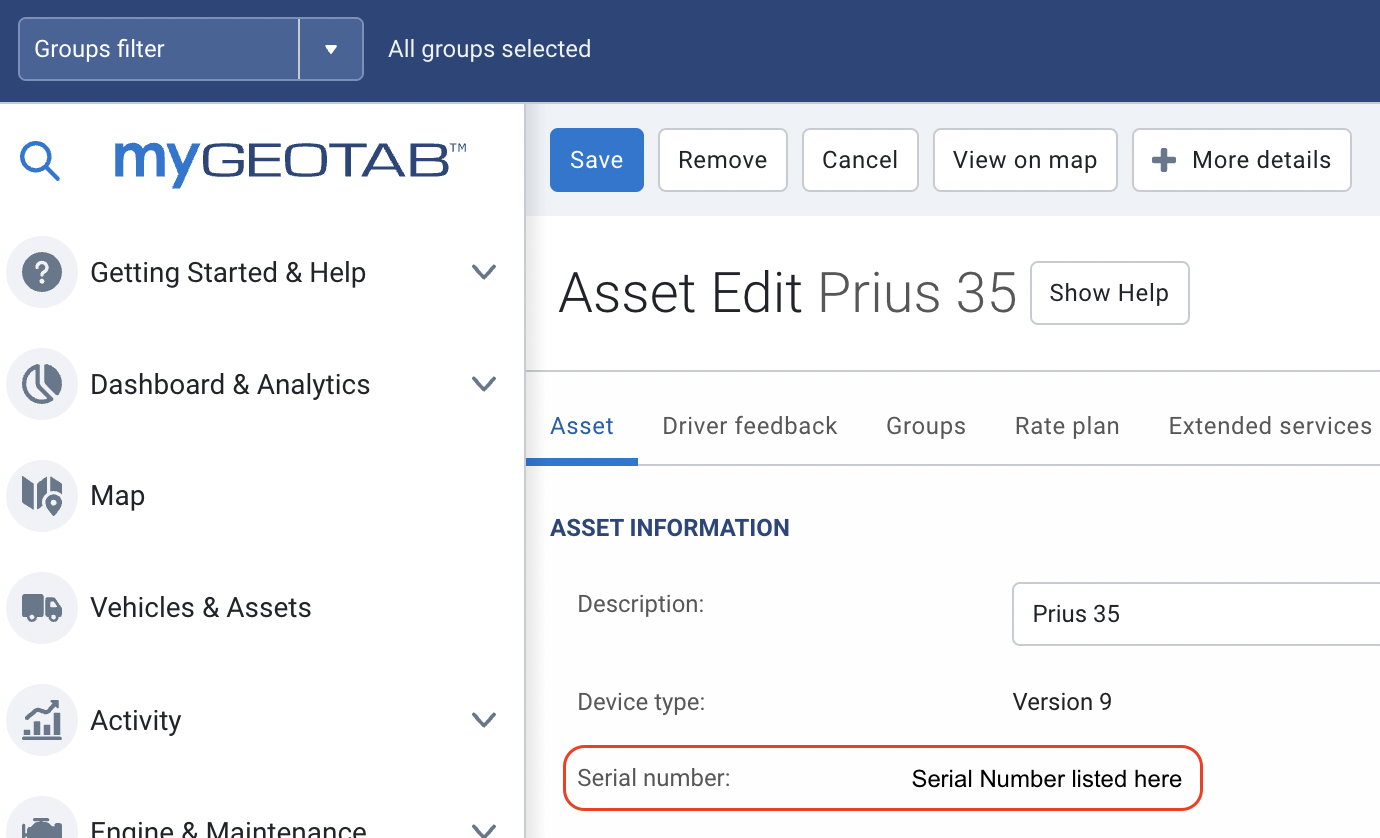 |
| Mission Control Broker ID |
| _ Once logged into Mission Control, select “Vehicles” _ Search and select your vehicle to be taken to its profile page _ In the “Brokers” section, select “More Info” under Geotab _ You’ll find the broker ID on this “Broker Information” page |
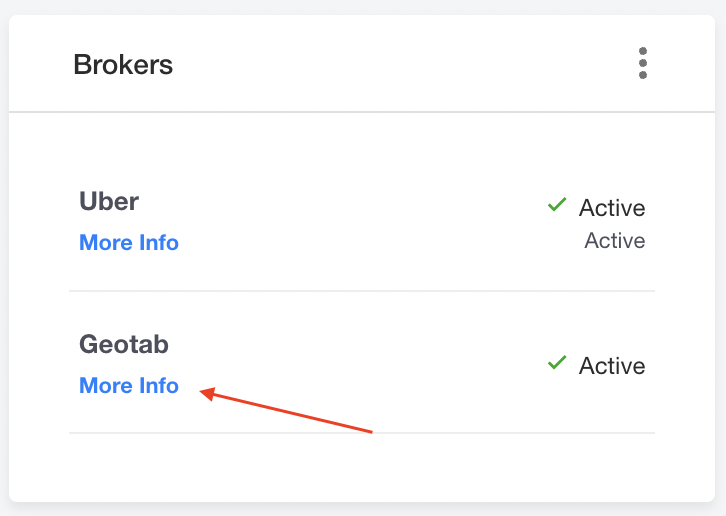 |
 |
Highlight important information in a panel like this one. To edit this panel's color or style, select one of the options in the menu.