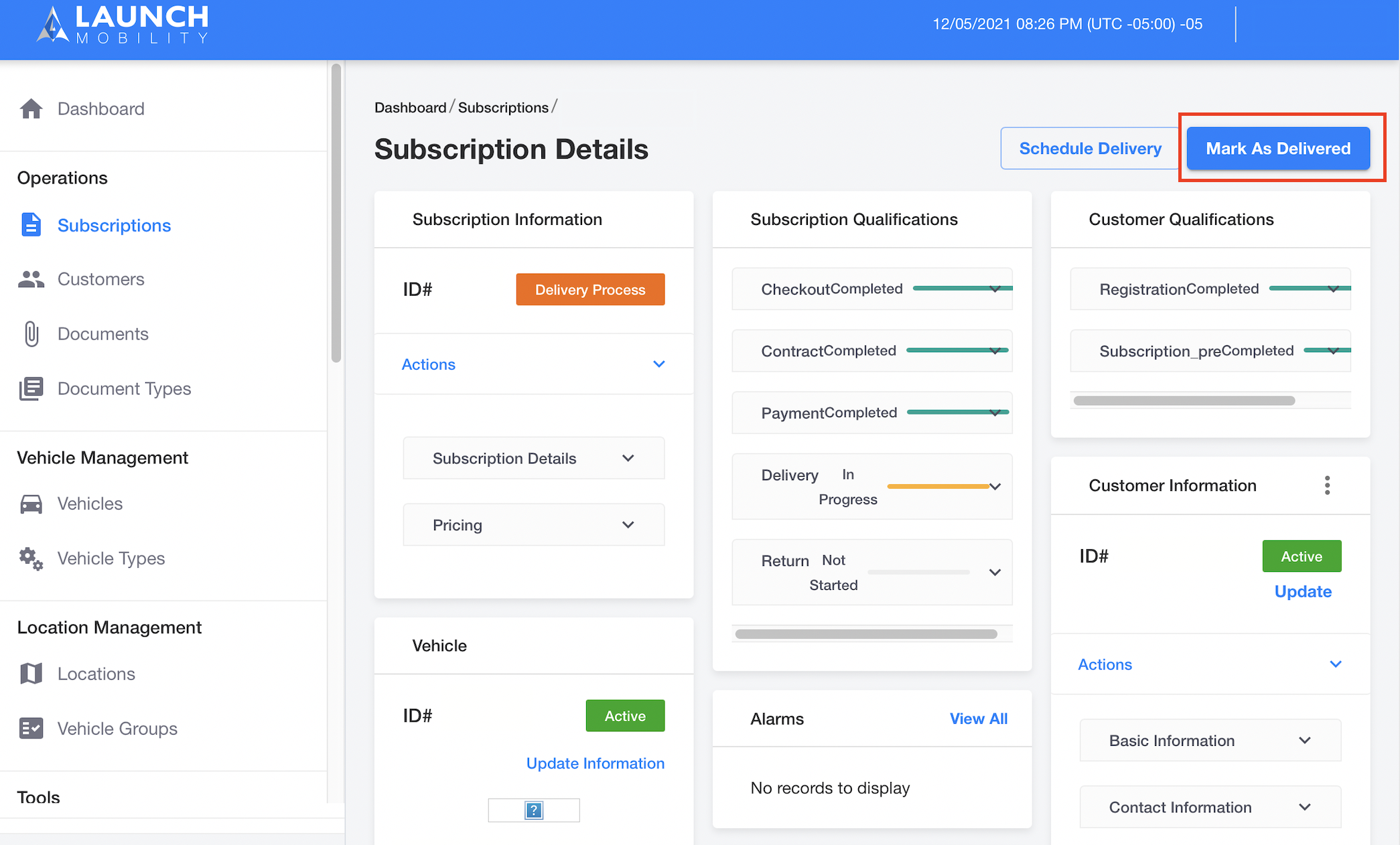Approve a Subscription
This article explains how to access and approve subscriptions. There are two types of qualifications that need to be approved:
-
per user qualifications (this might include “min age”, “valid driver license”, etc)
-
per subscription qualifications (this might include “signing the contract”, “payment”, etc)
This process can vary based on how the service is setup.
Instructions
-
From the “Subscription“ tab under operations search in the status filter “Pending“.
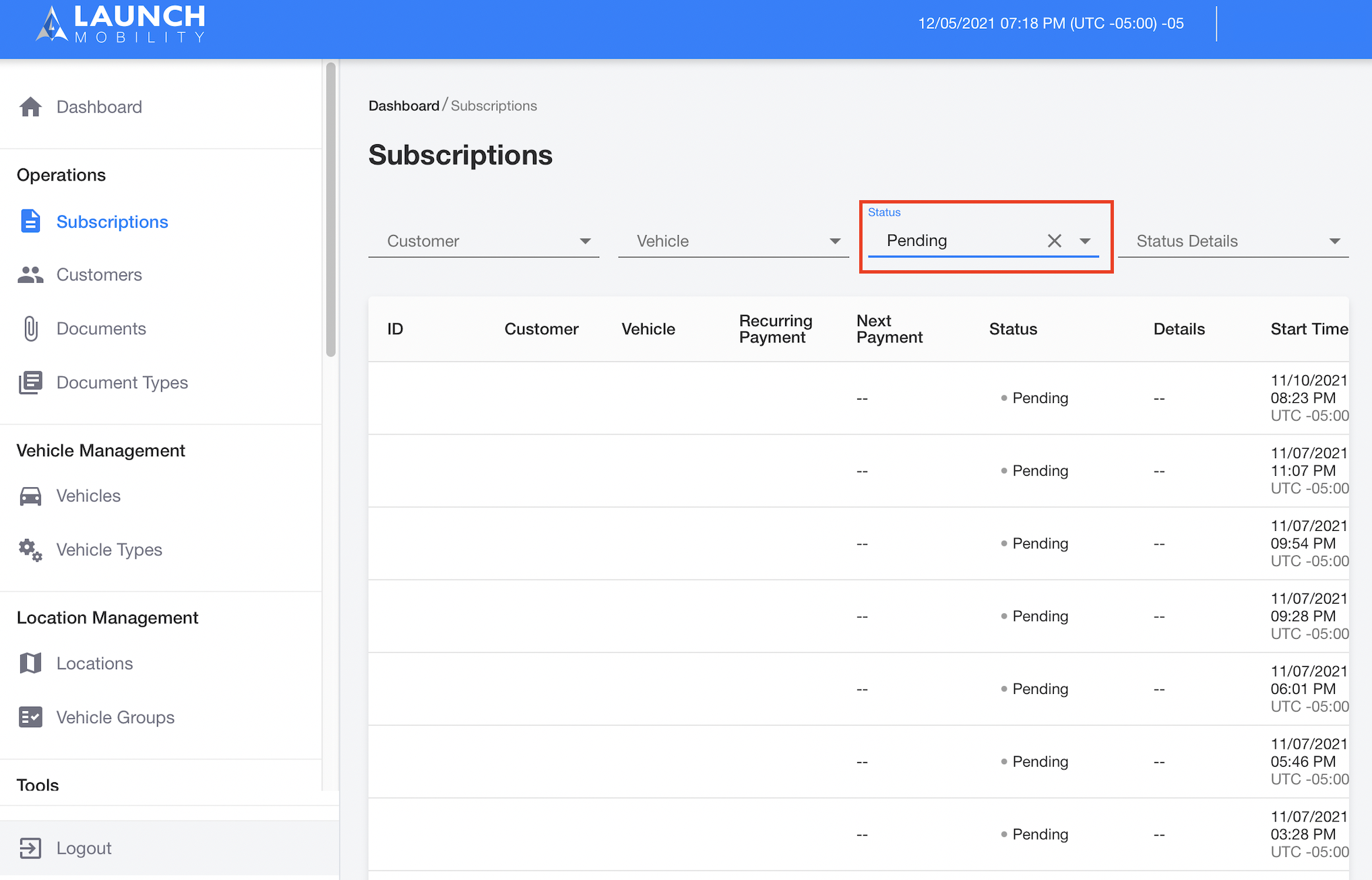
-
In order to approve the “per user qualifications” type, click on User to view their details.
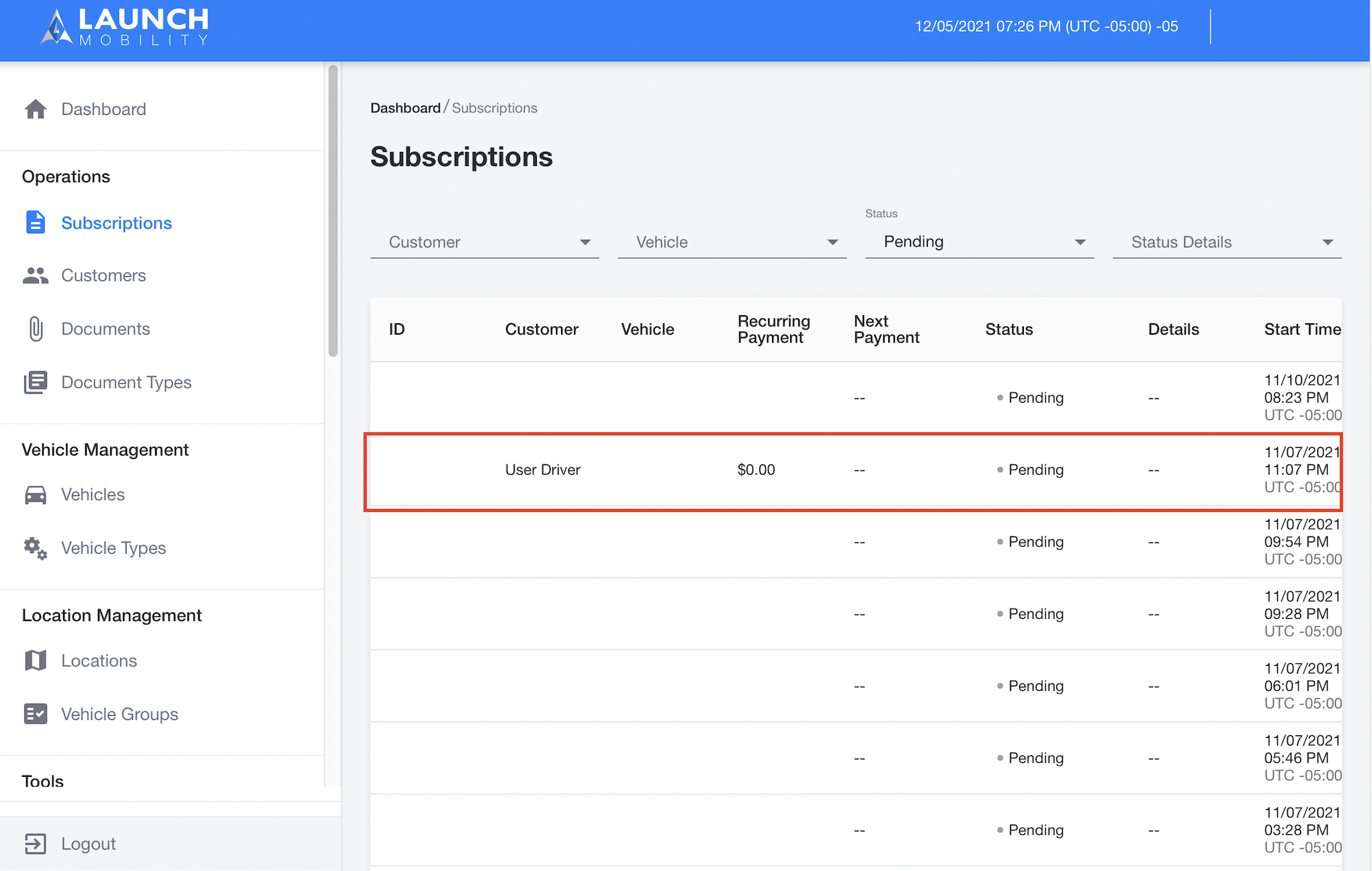
-
Under the qualifications widget, click on each qualification that is “In Progress” and approve. If rejected, reach out to the customer to request a valid document.
Do not “Bypass“ any of the qualifications unless you are completely sure about the status of the qualification. You will not be able to undo once you bypass.
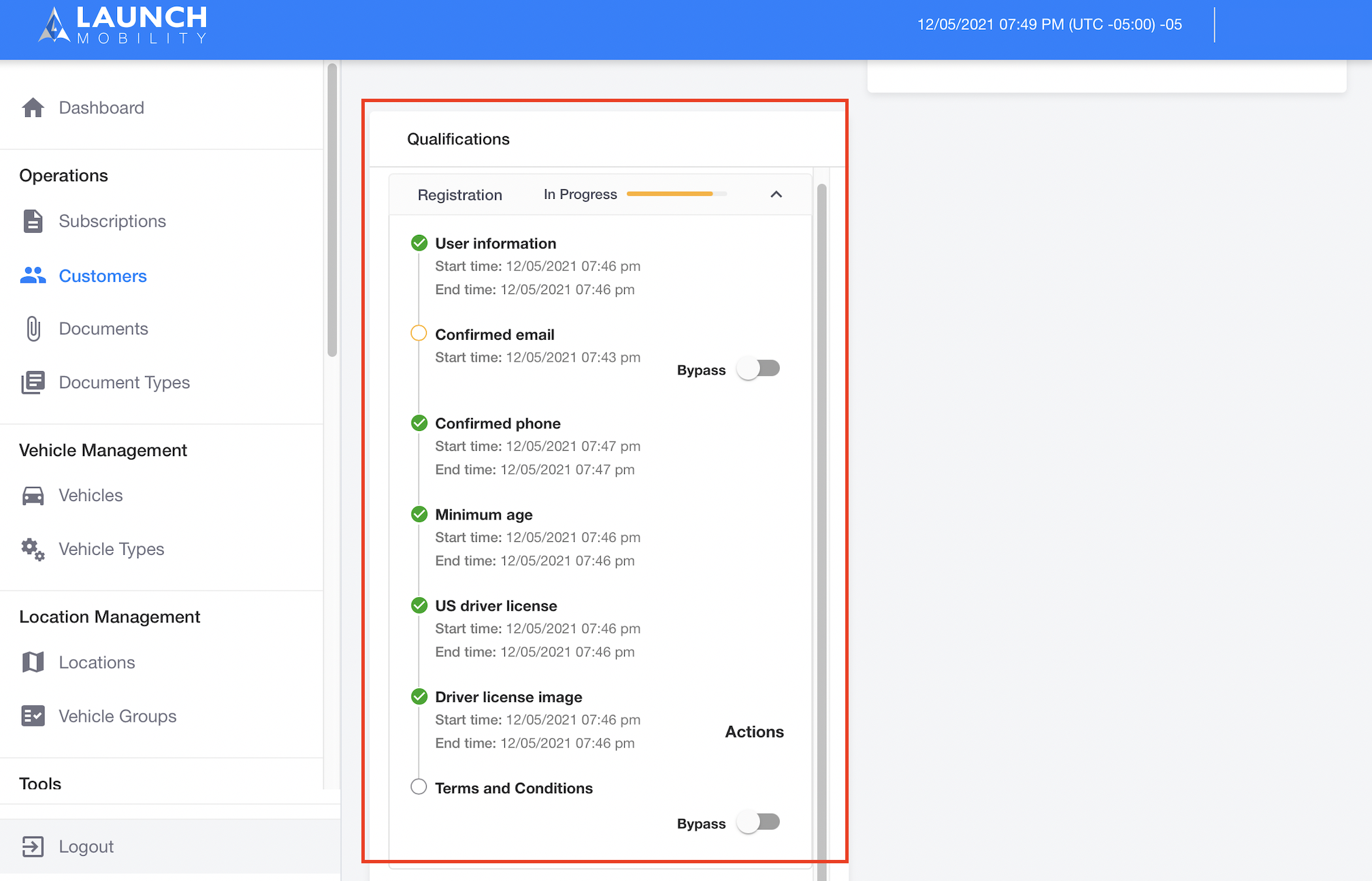
4. In order the approve the “per subscription qualifications” type access the Qualifications widget and update the “Subscription_pre” qualification section. Approve the documents as needed.
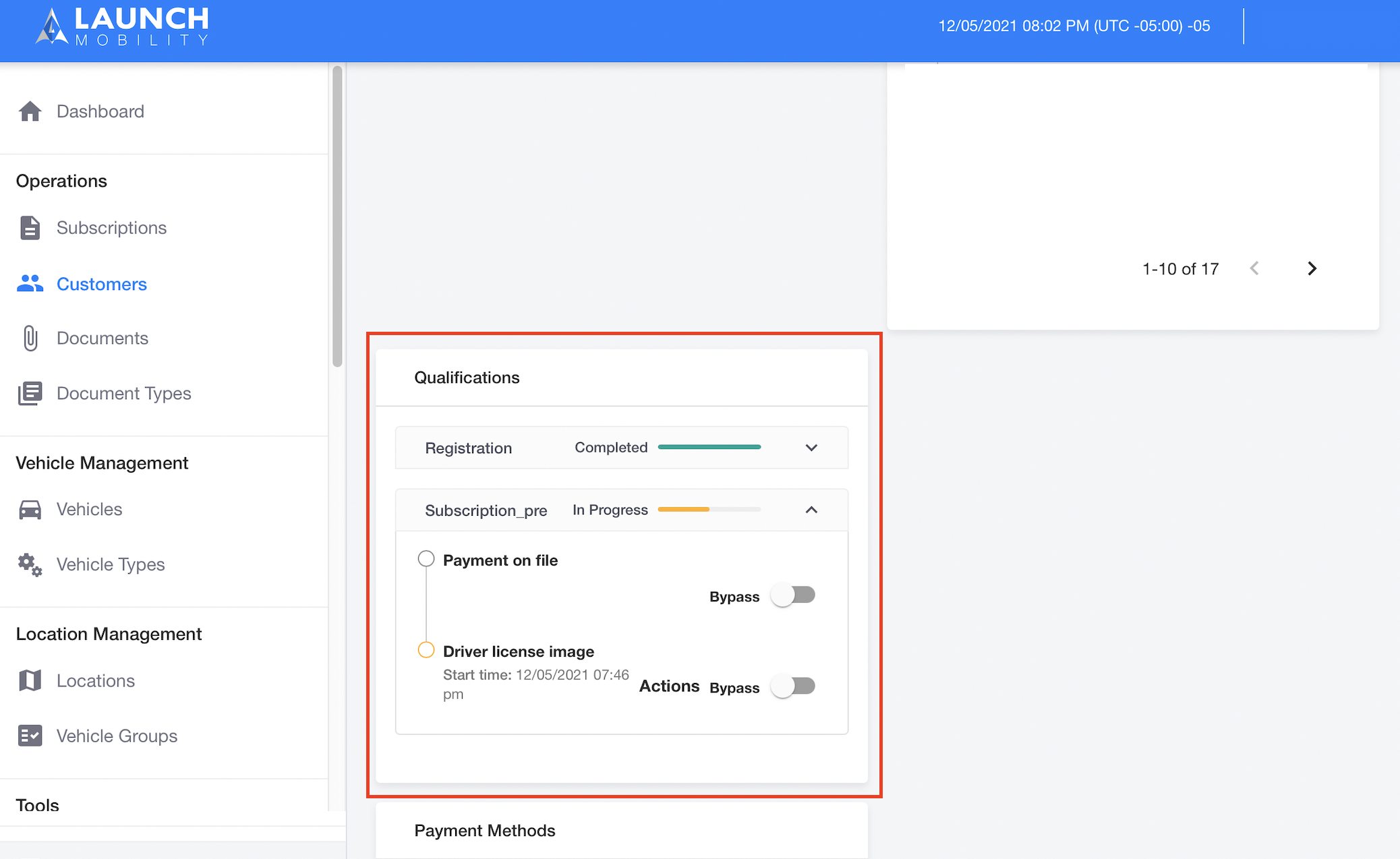
5. After qualifications are approved, you need to schedule a delivery. Under the subscription Id, go to “Actions” and select “Schedule Delivery”. From there select the delivery dates and click the “schedule” button.
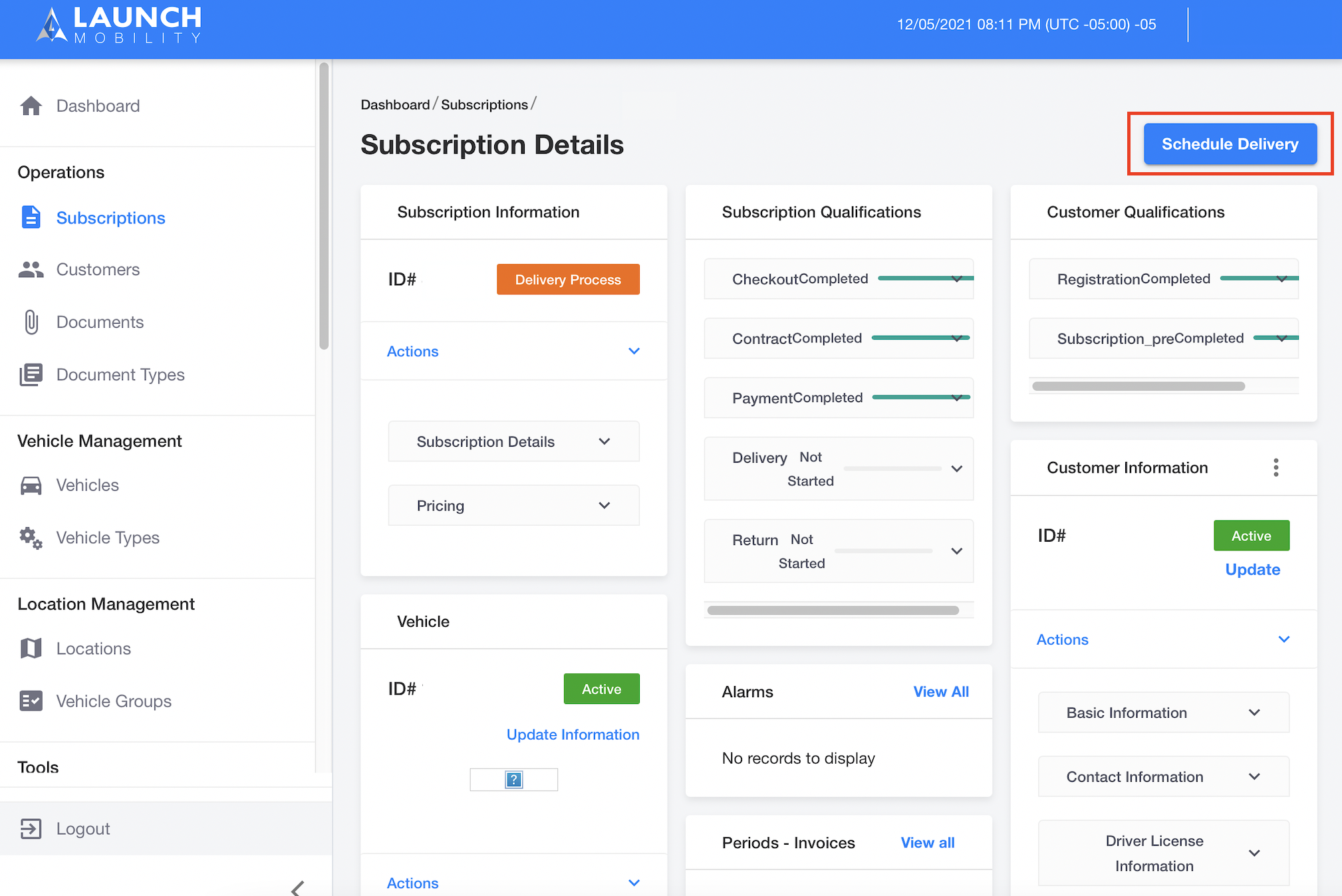
6. After delivering, mark the subscription as “Delivered“. This will initiate billing.